Viewing Images on a TV
Using the supplied [Stereo Video Cable], you can connect the camera to a TV to view images you have shot.
Attention:
- As the actual locations of buttons / switches on cameras vary depending on the camera model, the illustrations that appear on this page may differ from your camera.
- The location of the camera's terminal may differ according to the model.
- When using [Stitch Assist] (for panoramic images), the images cannot be displayed on a TV screen.
- Images will not display correctly if the camera's video output setting (NTSC/PAL) does not match the TV system. Press the < MENU > (
 ) button, and then select the [Set up] ( ) button, and then select the [Set up] ( ) tab > [Video System] to switch to the correct video output setting. ) tab > [Video System] to switch to the correct video output setting.
|
1. Turn off the camera and the TV.
2. Connect the [Stereo Video Cable] that is bundled with the camera to the camera's [A/V OUT] terminal.
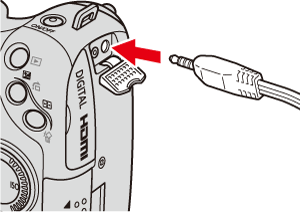
3. Plug the other ends of the [Stereo Video Cable] into the VIDEO IN and AUDIO IN jacks on the TV.

 Plug the yellow terminal of the [Stereo Video Cable] into the VIDEO IN jack (Yellow) on the TV.
Plug the yellow terminal of the [Stereo Video Cable] into the VIDEO IN jack (Yellow) on the TV.
 Plug the white terminal of the [Stereo Video Cable] into the AUDIO IN jack (Left) (White) on the TV.
Plug the white terminal of the [Stereo Video Cable] into the AUDIO IN jack (Left) (White) on the TV.
 Plug the red terminal of the [Stereo Video Cable] into the AUDIO IN jack (Right) (Red) on the TV.
Plug the red terminal of the [Stereo Video Cable] into the AUDIO IN jack (Right) (Red) on the TV.
4. Turn on the TV and switch it to video mode.
5. Press the < playback > ( ) button to turn on the camera.
) button to turn on the camera.
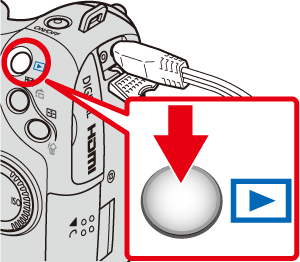
The image will appear on the TV (nothing will appear on the screen of the camera).
After you finish viewing, turn off the camera and TV, and unplug the [Stereo Video Cable].
Viewing Images on a High-Definition TV
By using the HDMI Cable [HTC-100] (sold separately), you can connect the camera to a high-definition TV and enhance your viewing experience.
1. Turn off the camera and the TV.
2. Connect the HDMI Cable [HTC-100] (sold separately) that is bundled with the camera to the camera's [HDMI Terminal].
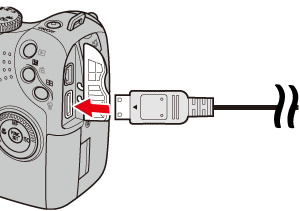
3. Plug the other ends of the HDMI Cable [HTC-100] (sold separately) into the [HDMI Terminal] on the TV.
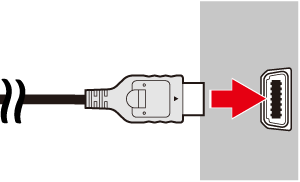
4. Turn on the TV and switch it to HDMI mode.
5. Press the < playback > ( ) button to turn on the camera.
) button to turn on the camera.
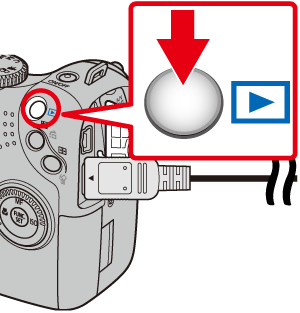
The image will appear on the TV (nothing will appear on the screen of the camera).
After you finish viewing, turn off the camera and TV, and unplug the [HDMI Cable].
Attention:
- Images cannot be output from the TV when connected via [HDMI Cable] during shooting mode. Disconnect the [HDMI Cable], and connect using only a [Stereo Video Cable].
- Operation sounds will not play when connected to a high-definition TV.
|