You can connect your PIXMA TR8520 to a wireless network by manually selecting your network name and entering its password using the touch screen. To do this, follow the steps below.
-
From the HOME screen, tap the network symbol at the lower left corner.
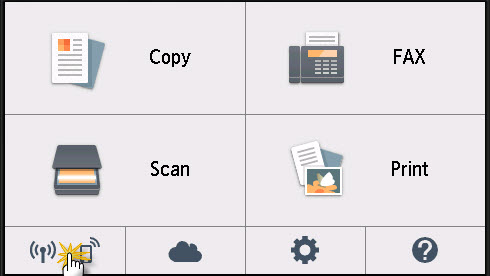
-
Tap Yes or No.
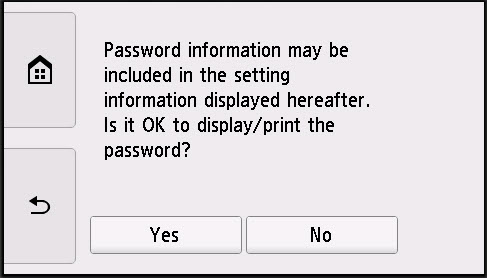
-
On the Basic network information screen, tap LAN settings.

-
Tap Wireless LAN.
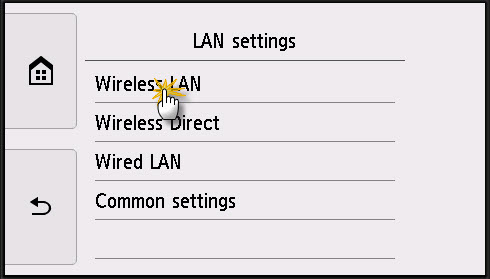
-
Tap Wireless LAN setup.
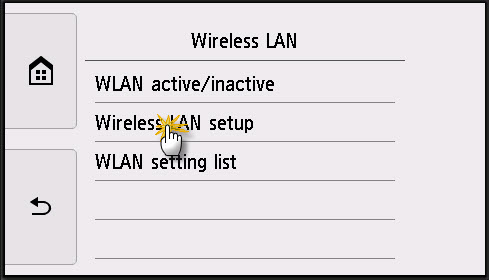
-
Tap Manual connect.
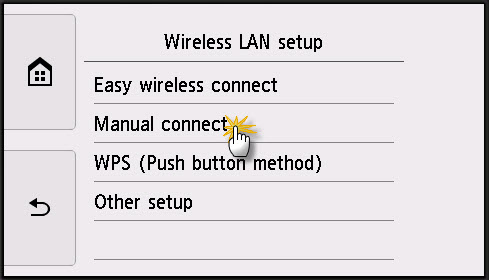
The printer will search for wireless routers.
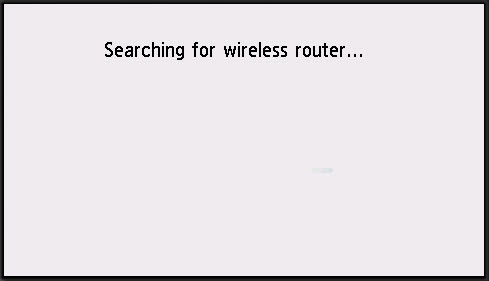
-
Tap on the name of your network in the list. If you do not see your network name, swipe the screen from bottom to top to see more nearby networks. If you still do not see your network, tap Search again.
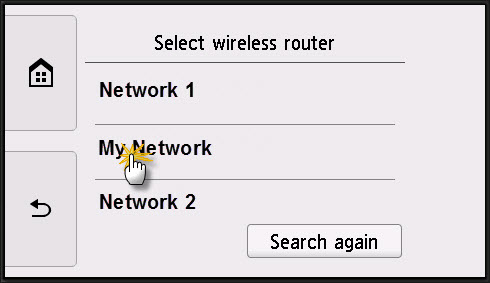
-
Tap the field in the middle of the touch screen.
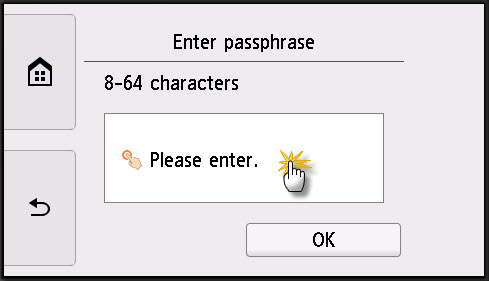
-
Use the on-screen keyboard to enter your network passphrase. Tap OK when finished.
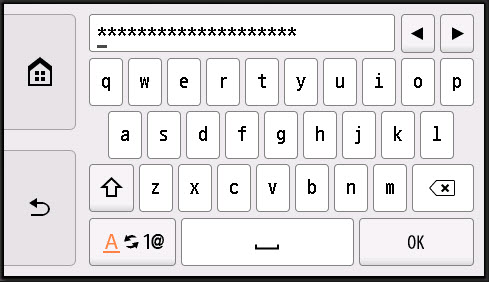
-
Tap OK to have the printer attempt to connect to the wireless network.
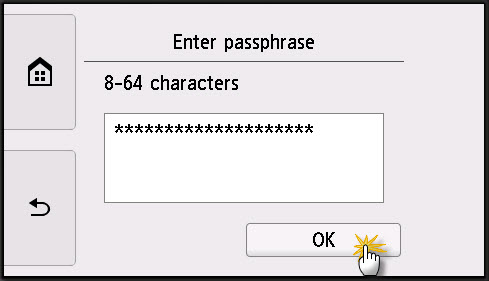
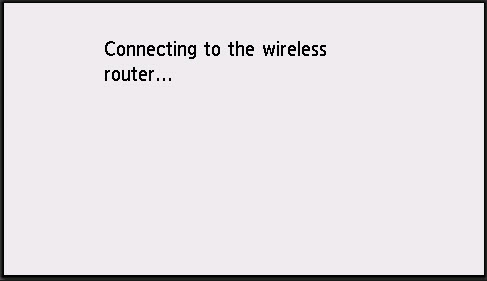
-
When the printer has connected to the network, tap OK.
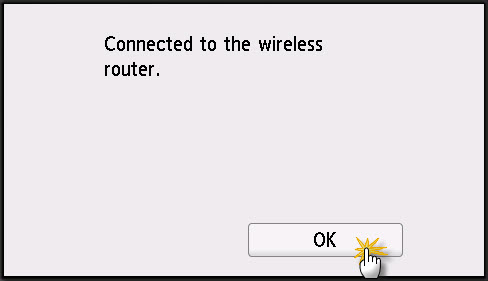
-
Tap the HOME  symbol to return to the HOME screen.
symbol to return to the HOME screen.
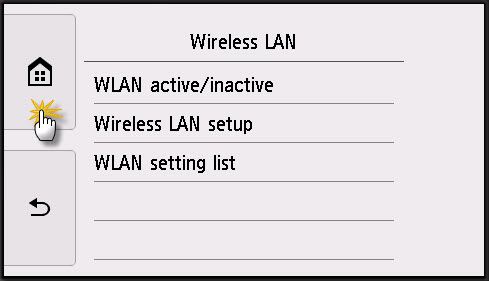
If your product issue was not resolved after following the steps above, or if you require additional help, please create or log in to your Canon Account to see your technical support options.
Or if you still need help, visit our Canon Community by clicking the button below to get answers:

____________________________________________________________________________________________