Install the printer driver using the prepackaged CD (Mac OS 8.6 - 9.x)
Instructions to install the printer driver for the using the prepackaged CD (Mac OS 8.6 - 9.x)
Before performing the following, make sure that the cable is connected and the printer is powered on:
- Set the prepackaged CD into the computer.
- Open the Mac OS 8.6 - 9x and Printer Driver folders, and double-click the Installer icon.

Note: Depending on the usage environment, the window below may be displayed. In this case, open the appropriate language folder, and double-click 'Installer'.
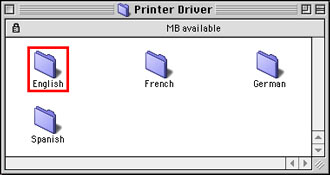
- Read the contents of the Software License Agreement, and click 'Accept' to agree and continue.
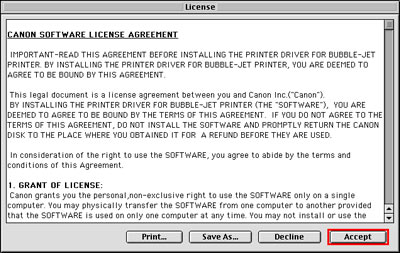
- Select the type of installation to perform.
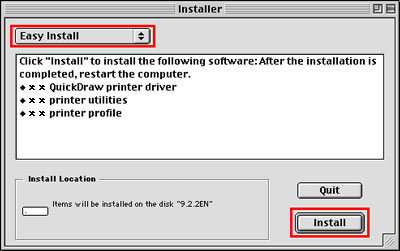
Note: For most situations, Easy Install is sufficient.
- Click 'Install'. (The following message is displayed.)
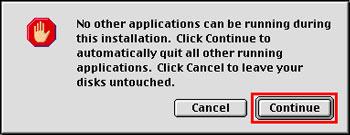
- After confirming the message, click 'Continue' to start installation.
- Installation is started.
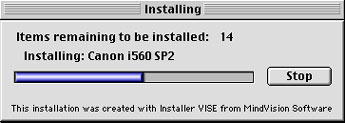
Note: To stop installation, click 'Stop'.
* The image is an example using the i560 model.
- When installation is completed, click 'Restart'.
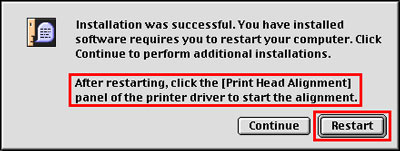
- After restarting, perform the Print Head Alignment.
Driver Installation is complete.