Taking Photos during Movie Recording (XC10)
| Article ID: ART163086 |
| |
Date published: 10/15/2015 |
| |
Date last updated: 10/15/2015 |
Description
Taking Photos during Movie Recording (XC10)
Solution
| Solution |
If you set an assignable button to [  Photo], you can take a photo while recording a clip or while the camcorder is in record standby mode. When you press the button, [  ] will appear on the upper right of the screen. The size of the photo depends on whether the resolution is set to 4K or HD.
When the resolution is set to 4K, the photo size will be 3840 x 2160.
When the resolution is set to HD, the photo size will be 1920 x 1080.
NOTE
You cannot take a photo while recording a clip when an external device is connected to the HDMI OUT terminal or when [Slow & Fast Motion] is set to [x1/4] or [x1/2].
Assignable Buttons The camcorder conveniently features assignable buttons to which you can assign various functions. By assigning often-used functions, you can quickly access them with a single press of a button.

Example: Assigning [  Photo] to button 1.
1. Press the [MENU] button during movie shooting.
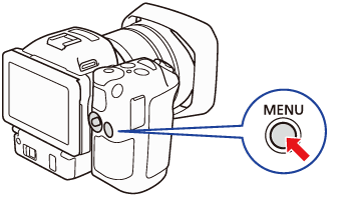
2. Touch [  ] System Setup menu - > [Assing Button 1].
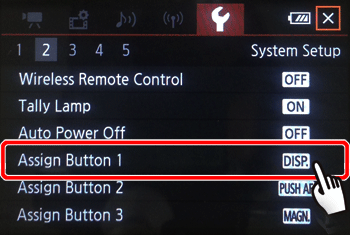
3. Drag up or down and touch [  Photo ].
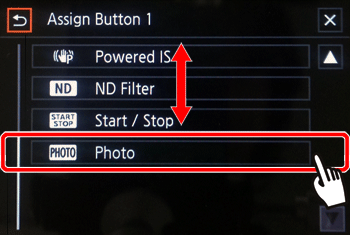
4. Touch [  ].
5. Press the [DISP.] button while recording a movie.
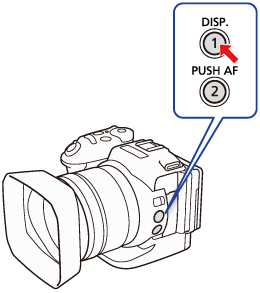
6. [  ] and the icon of the media selected for recording [  ] will be displayed.
|
|
ID: 8202594900_EN_2
|