Printer Properties (Windows 98/Me) - Profiles Tab
A registered combination of settings for the [Page Setup], [Finishing], [Paper Source] and [Quality] tab sheets is referred to as a profile. The profile function commonly provided in each of these tab sheets enables you to add, edit, and select a profile, which facilitates your print jobs.
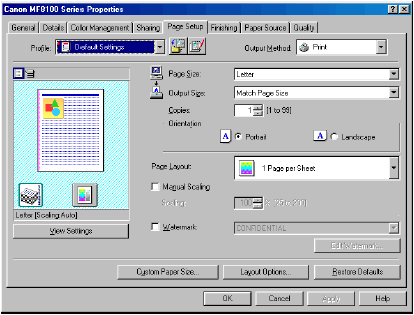
| [Profile] |
Stores various printer driver settings, each suitable for certain print jobs, as pre-defined Profiles. Selecting Profiles from the drop-down list enables the printer to perform a variety of print jobs. A frequently performed print job can also be saved as a Profile. |
| |
|
| Preview Image |
Displays the image with the currently selected settings reflected.
Changes the setting for [Page Layout] every time you click anywhere inside the image of the page. The setting changes in the following order: [1 Page per Sheet], [2 Pages per Sheet], [4 Pages per Sheet], [1 Page per Sheet], etc.
Right-clicking the mouse button on the preview image displays the pop-up menu, from which you can also change the setting for [Page Layout] and [Color Mode].
Clicking the edges of the preview image of the page changes the binding location.
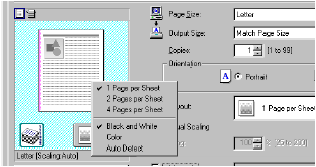 |
| |
|
| [Output Method] |
Switches the job mode between [Print] and [Edit and Preview].

| [Print] |
Executes a normal print job. |
| [Edit and Preview] |
Saves the data in the Canon Page Composer dialog box. If you open [Canon MF8100 Series Properties] from the [Printers] folder and select the [Edit and Preview] mode,  (Lock) button appears on the right side. When you click this button, the [Edit and Preview] mode is locked. (Lock) button appears on the right side. When you click this button, the [Edit and Preview] mode is locked. |
|
| |
|
 (Add Profile) (Add Profile) |
Click this button to display the Add Profile dialog box to add a new Profile to the list (see below). |
| |
|
 (Edit Profle) (Edit Profle) |
Click this button to display the Edit Profile dialog box to edit the name, icon, or comment of a stored Profile (see below). |
| |
|
| [View Settings] |
Click this button to display the View Settings dialog box. This dialog box allows you to view and confirm all of the current page settings in a listed form (see below). |
top
Clicking  (Add Profile) opens the [Add Profile] dialog box. This dialog box enables you to register a new profile with the current settings. You can add up to 50 new profiles.
(Add Profile) opens the [Add Profile] dialog box. This dialog box enables you to register a new profile with the current settings. You can add up to 50 new profiles.
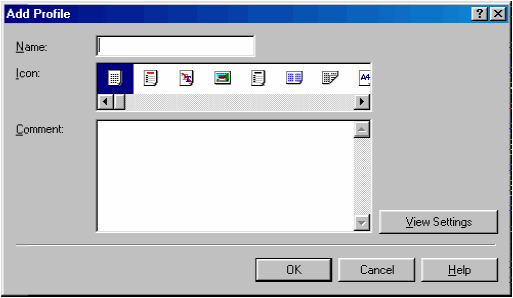
| [Name] |
Specifies the name of the profile to be registered. |
| |
|
| [Icon] |
Selects an icon to represent the profile to be registered. |
| |
|
| [Comment] |
Adds comments on the profile to be registered. |
| |
|
| [View Settings] |
Click this button to display the View Settings dialog box. This dialog box allows you to view and confirm all of the current page settings in a listed form (see below). |
back
Clicking  (Edit Profile) opens the [Edit Profile] dialog box. This dialog box enables you to edit the profile selected in [Profile List].
(Edit Profile) opens the [Edit Profile] dialog box. This dialog box enables you to edit the profile selected in [Profile List].

| [Profile List] |
Displays the list of registered profiles. |
| |
|
| [View Settings] |
Click this button to display the View Settings dialog box. This dialog box allows yo to view and confirm all of the current page settings in a listed form (see below). |
| |
|
 |
Moves the profile selected in the [Profile List] one position up. |
| |
|
 |
Moves the profile selected in the [Profile List] one position down. |
| |
|
| [Delete] |
Removes the selected profile from [Profile List].

When one of the pre-defined profiles is selected, this button is disabled. |
| |
|
| [Name] |
Displays and allows you to change the name of the currently selected profile.

When one of the pre-defined profiles is selected, the name cannot be changed. |
| |
|
| [Icon] |
Displays and allows you to change the icon representing the currently selected profile.

When one of the pre-defined profiles is selected, the icon cannot be changed. |
| |
|
| [Comment] |
Displays and allows you to change the comment on the currently selected profile.

When one of the pre-defined profiles is selected, the comment cannot be changed. |
| |
|
| [Import...] |
Enables you to import profile information from a file. |
| |
|
| [Export...] |
Enables you to export the selected profile information to a file.

When one of the pre-defined profiles is selected, this button is disabled. |
| |
|
| [Apply Settings from Application] |
Applies the selected profile only to the settings other than [Paper Size], [Orientation] and [Copies]. |
back
Clicking [View Settings] opens the [View Settings] dialog box. This dialog box displays the current settings in the [Page Setup], [Finishing], [Paper Source] and [Quality] tab sheets.
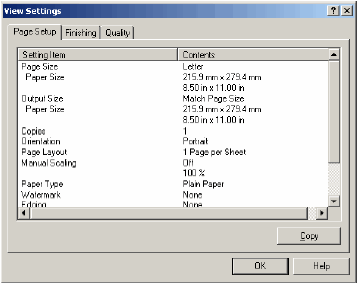
| [Copy] |
Copies the contents of the current settings to the clipboard. |
back