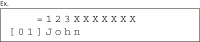Storing/Editing Destinations in Group (D1170/D1180)
| Article ID: ART127774 | | | Date published: 05/12/2015 | | | Date last updated: 08/17/2015 |
Description
Solution
Storing/Editing Destinations in Group
The Group Address feature enables you to create a group of up to 199 stored destinations as a single destination.
note:
The destinations must be registered in the one-touch keys or coded dial codes beforehand.
- Registering Group Addresses using One-touch Keys
- Registering Group Addresses using Coded Dial Codes
- Adding a New Destination to a Group (One-Touch)
- Adding a New Destination to a Group (Coded Dial Codes)
- Deleting a Destination from a Group (One-Touch)
- Deleting a Destination from a Group (Coded Dial Codes)
- Changing a Group Name (One-Touch)
- Changing a Group Name (Coded Dial Codes)
- Erasing a Group (One Touch)
- Erasing a Group (Coded Dial Codes)
Registering Group Addresses (One-touch Keys)
1. Press  [Menu].
[Menu].
2. Press  or
or  to select <ADDRESS BOOK SET.>, then press [OK].
to select <ADDRESS BOOK SET.>, then press [OK].
If a password has been set for the Address Book, enter the password using  -
-  [numeric keys], then press [OK].
[numeric keys], then press [OK].

3. Press  or
or  to select <GROUP DIAL>, then press [OK].
to select <GROUP DIAL>, then press [OK].

4. Press  or
or  to select an empty one-touch key that you want to set as the group address, then press [OK].
to select an empty one-touch key that you want to set as the group address, then press [OK].
You can also select a one-touch key by pressing the corresponding one-touch key.

5. Press  or
or  to select <SELECT ADD/TEL NO>, then press [OK].
to select <SELECT ADD/TEL NO>, then press [OK].

6. Select the destinations you want to register in the group (199 destinations maximum) until all destinations are registered, then press [OK].
- To enter a destination stored under a one-touch key, press the desired one-touch key.
- To enter a destination stored under a coded dial code, press
 [Coded Dial], then enter the three-digit code with
[Coded Dial], then enter the three-digit code with  -
-  [numeric keys]. For multiple entries, press
[numeric keys]. For multiple entries, press  [Coded Dial] between each entry.
[Coded Dial] between each entry.
note:
You can review the destinations which have been already entered with
or
.
7. Press  or
or  to select <NAME>, then press [OK].
to select <NAME>, then press [OK].

8. Use  -
-  ,
,  [numeric keys] and
[numeric keys] and  [Tone] to enter the group name (16 characters maximum), then press [OK].
[Tone] to enter the group name (16 characters maximum), then press [OK].
To register another group, repeat the procedure from step 4.

9. Press  [Stop/Reset] to return to the standby mode.
[Stop/Reset] to return to the standby mode.
1. Press  [Menu].
[Menu].
2. Press  or
or  to select <ADDRESS BOOK SET.>, then press [OK].
to select <ADDRESS BOOK SET.>, then press [OK].
If a password has been set for the Address Book, enter the password using  -
-  [numeric keys], then press [OK].
[numeric keys], then press [OK].

3. Press  or
or  to select <GROUP DIAL>, then press [OK].
to select <GROUP DIAL>, then press [OK].

4. Press  [Coded Dial], enter the three-digit code that you want to set as the group address, and then press [OK].
[Coded Dial], enter the three-digit code that you want to set as the group address, and then press [OK].

5. Press  or
or  to select <SELECT ADD/TEL NO>, then press [OK].
to select <SELECT ADD/TEL NO>, then press [OK].

6. Select the destinations you want to register in the group (199 destinations maximum) until all destinations are registered, then press [OK].
- To enter a destination stored under a one-touch key, press the desired one-touch key.
- To enter a destination stored under a coded dial code, press
 [Coded Dial], then enter the three-digit code with
[Coded Dial], then enter the three-digit code with  -
-  [numeric keys]. For multiple entries, press
[numeric keys]. For multiple entries, press  [Coded Dial] between each entry.
[Coded Dial] between each entry.
note:
You can review the destinations which have been already entered with
or
.
7. Press  or
or  to select <NAME>, then press [OK].
to select <NAME>, then press [OK].

8. Use  -
-  ,
,  [numeric keys] and
[numeric keys] and  [Tone] to enter the group name (16 characters maximum), then press [OK].
[Tone] to enter the group name (16 characters maximum), then press [OK].
To register another group, repeat the procedure from step 4.

9. Press  [Stop/Reset] to return to the standby mode.
[Stop/Reset] to return to the standby mode.
Follow the procedure below to add a new destination to a group.
1. Press  [Menu].
[Menu].
2. Press  or
or  to select <ADDRESS BOOK SET.>, then press [OK].
to select <ADDRESS BOOK SET.>, then press [OK].

3. Press  or
or  to select <GROUP DIAL>, then press [OK].
to select <GROUP DIAL>, then press [OK].

4. Press  or
or  to select a group to edit, then press [OK].
to select a group to edit, then press [OK].

5. Press  or
or  to select <SELECT ADD/TEL NO>, then press [OK].
to select <SELECT ADD/TEL NO>, then press [OK].

6. Select the destinations you want to add to the group, then press [OK].
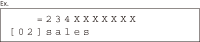
7. Press  [Stop/Reset] to return to the standby mode.
[Stop/Reset] to return to the standby mode.
Follow the procedure below to add a new destination to a group.
1. Press  [Menu].
[Menu].
2. Press  or
or  to select <ADDRESS BOOK SET.>, then press [OK].
to select <ADDRESS BOOK SET.>, then press [OK].

3. Press  or
or  to select <GROUP DIAL>, then press [OK].
to select <GROUP DIAL>, then press [OK].

4. Press  [Coded Dial], enter the three-digit code of the group that you want to edit, and then press [OK].
[Coded Dial], enter the three-digit code of the group that you want to edit, and then press [OK].

5. Press  or
or  to select <SELECT ADD/TEL NO>, then press [OK].
to select <SELECT ADD/TEL NO>, then press [OK].

6. Select the destinations you want to add to the group, then press [OK].

7. Press  [Stop/Reset] to return to the standby mode.
[Stop/Reset] to return to the standby mode.
Follow the procedure below to delete a destination from a group.
1. Press  [Menu].
[Menu].
2. Press  or
or  to select <ADDRESS BOOK SET.>, then press [OK].
to select <ADDRESS BOOK SET.>, then press [OK].

3. Press  or
or  to select <GROUP DIAL>, then press [OK].
to select <GROUP DIAL>, then press [OK].

4. Press  or
or  to select a group to edit, then press [OK].
to select a group to edit, then press [OK].

5. Press  or
or  to select <SELECT ADD/TEL NO>, then press [OK].
to select <SELECT ADD/TEL NO>, then press [OK].

6. Press  or
or  to display the destination you want to delete from the group.
to display the destination you want to delete from the group.

7. Press  [Clear].
[Clear].
8. Repeat steps 6 and 7 if you want to delete another destination.
9. Press [OK].
10. Press  [Stop/Reset] to return to the standby mode.
[Stop/Reset] to return to the standby mode.
Follow the procedure below to delete a destination from a group.
1. Press  [Menu].
[Menu].
2. Press  or
or  to select <ADDRESS BOOK SET.>, then press [OK].
to select <ADDRESS BOOK SET.>, then press [OK].

3. Press  or
or  to select <GROUP DIAL>, then press [OK].
to select <GROUP DIAL>, then press [OK].

4. Press  [Coded Dial], enter the three-digit code of the group that you want to edit, and then press [OK].
[Coded Dial], enter the three-digit code of the group that you want to edit, and then press [OK].

5. Press  or
or  to select <SELECT ADD/TEL NO>, then press [OK].
to select <SELECT ADD/TEL NO>, then press [OK].

6. Press  or
or  to display the destination you want to delete from the group.
to display the destination you want to delete from the group.

7. Press  [Clear].
[Clear].
8. Repeat steps 6 and 7 if you want to delete another destination.
9. Press [OK].
10. Press  [Stop/Reset] to return to the standby mode.
[Stop/Reset] to return to the standby mode.
Follow the procedure below to change a group name.
1. Press  [Menu].
[Menu].
2. Press  or
or  to select <ADDRESS BOOK SET.>, then press [OK].
to select <ADDRESS BOOK SET.>, then press [OK].

3. Press  or
or  to select <GROUP DIAL>, then press [OK].
to select <GROUP DIAL>, then press [OK].

4. Press  or
or  to select a group to edit, then press [OK].
to select a group to edit, then press [OK].

5. Press  or
or  to select <NAME>, then press [OK].
to select <NAME>, then press [OK].

6. Press  repeatedly to go back to a wrong character, then press
repeatedly to go back to a wrong character, then press  [Clear].
[Clear].
To delete the entire name, press and hold  [Clear].
[Clear].

7. Use  -
-  ,
,  [numeric keys] and
[numeric keys] and  [Tone] to enter a new character, then press [OK].
[Tone] to enter a new character, then press [OK].
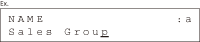
8. Press  [Stop/Reset] to return to the standby mode.
[Stop/Reset] to return to the standby mode.
Follow the procedure below to change a group name.
1. Press  [Menu].
[Menu].
2. Press  or
or  to select <ADDRESS BOOK SET.>, then press [OK].
to select <ADDRESS BOOK SET.>, then press [OK].

3. Press  or
or  to select <GROUP DIAL>, then press [OK].
to select <GROUP DIAL>, then press [OK].

4. Press  [Coded Dial], enter the three-digit code of the group that you want to edit, and then press [OK].
[Coded Dial], enter the three-digit code of the group that you want to edit, and then press [OK].

5. Press  or
or  to select <NAME>, then press [OK].
to select <NAME>, then press [OK].

6. Press  repeatedly to go back to a wrong character, then press
repeatedly to go back to a wrong character, then press  [Clear].
[Clear].
To delete the entire name, press and hold  [Clear].
[Clear].
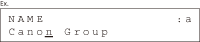
7. Use  -
-  ,
,  [numeric keys] and
[numeric keys] and  [Tone] to enter a new character, then press [OK].
[Tone] to enter a new character, then press [OK].
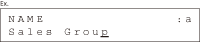
8. Press  [Stop/Reset] to return to the standby mode.
[Stop/Reset] to return to the standby mode.
Follow the procedure below to delete all destinations from a group.
1. Press  [Menu].
[Menu].
2. Press  or
or  to select <ADDRESS BOOK SET.>, then press [OK].
to select <ADDRESS BOOK SET.>, then press [OK].
If a password has been set for the Address Book, enter the password using  -
-  [numeric keys], then press [OK].
[numeric keys], then press [OK].

3. Press  or
or  to select <GROUP DIAL>, then press [OK].
to select <GROUP DIAL>, then press [OK].

4. Press  or
or  to select a group to delete, then press [OK].
to select a group to delete, then press [OK].

5. Press  or
or  to select <SELECT ADD/TEL NO>, then press [OK].
to select <SELECT ADD/TEL NO>, then press [OK].

6. Press  [Clear] repeatedly until all destinations are deleted, then press [OK].
[Clear] repeatedly until all destinations are deleted, then press [OK].
note:When you delete all destinations, the registered name is cleared automatically.
7. Press  [Stop/Reset] to return to the standby mode.
[Stop/Reset] to return to the standby mode.
Follow the procedure below to delete all destinations from a group.
1. Press  [Menu].
[Menu].
2. Press  or
or  to select <ADDRESS BOOK SET.>, then press [OK].
to select <ADDRESS BOOK SET.>, then press [OK].
If a password has been set for the Address Book, enter the password using  -
-  [numeric keys], then press [OK].
[numeric keys], then press [OK].

3. Press  or
or  to select <GROUP DIAL>, then press [OK].
to select <GROUP DIAL>, then press [OK].

4. Press  [Coded Dial], enter the three-digit code of the group that you want to delete, and then press [OK].
[Coded Dial], enter the three-digit code of the group that you want to delete, and then press [OK].

5. Press  or
or  to select <SELECT ADD/TEL NO>, then press [OK].
to select <SELECT ADD/TEL NO>, then press [OK].

6. Press  [Clear] repeatedly until all destinations are deleted, then press [OK].
[Clear] repeatedly until all destinations are deleted, then press [OK].
note:When you delete all destinations, the registered name is cleared automatically.
7. Press  [Stop/Reset] to return to the standby mode.
[Stop/Reset] to return to the standby mode.