Installing a SD Card
1. Be sure that the camera is turned off.
2. Slide the SD card slot cover in the direction of the arrow, and open it.

3. Insert the SD card with the label facing up and the arrow pointing in.
" Push as indicated on the back of the memory card slot cover until it clicks into place.
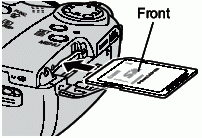
4. Close the SD card slot cover securely.
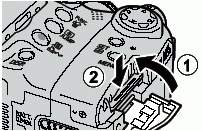
To Remove the Memory Card
Push in the memory card until you hear it click, then release it.
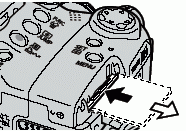
 " When the indicator on the left side of the viewfinder blinks green, the camera is writing, reading, erasing or transmitting an image to or from the card. Do not perform the following, for image data may be lost or corrupted:
" When the indicator on the left side of the viewfinder blinks green, the camera is writing, reading, erasing or transmitting an image to or from the card. Do not perform the following, for image data may be lost or corrupted:
- Do not shake the camera.
- Do not turn off the power or open the SD card slot cover.
" Be aware that use of SD cards whose contents have been edited at another camera or with another company' s software may cause the camera to operate incorrectly.