Reseat MP700 / MP730 print head
| Article ID: ART157131 |
| |
Date published: 06/09/2015 |
| |
Date last updated: 08/17/2015 |
Description
Reseating the print head is very seldomly required to do.
Solution
Reseat the Print head
Reseating the print head is seldomly required to do.
- Make sure the power is turned on.
- Press <Open> (1) and lift up the scanning unit (2). The print head holder automatically moves to the center of the machine.

CAUTION:
Do not try to manually move or stop the print head holder.
Do not touch any metal parts.
- Press on the tab to release the ink tank (A), then remove it from its slot (B). Repeat this process until all ink tanks have been removed from print head.
- Lift up the lock lever and take out the print head.

- Reinsert the print head.

- Insert the ink tank into the empty slot on the print head. Press down gently on the top of the tank until an audible click is heard. Make sure the ink tank is inserted into the correct color slot.
- Close the scanning unit until it locks into place.
- When the LCD (A) displays [ALIGN PRINT HEAD], press <Set> on the operator panel. The machine will print a horizontal line pattern, and the LCD will display [CHANGE H VALUE] on the top row and [A 0] at the bottom row.
(A): Column A
(0): Value for Column A
- In column A on the printout, note which box has the most solid image. Note the value next to this box and use [Left cursor] or [Right cursor] on the operator panel to enter it then press <Set>.
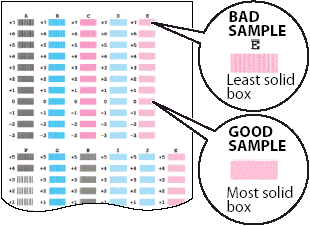
- Repeat step 9 for columns B to K.
- When values for all columns have been entered and the LCD displays [PRINT VERT. PATTERN?] on the top row and [YES=(*) NO=(#)], press [#] to return to standby mode.