Follow the instructions below to attach a Cover sheet to a document you are going to fax.
1. From the [File] menu of the application software, select [Print].
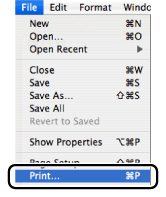
2. Select the fax you are using from [Printer] in the [Print] dialog box.
3. Select [Cover Sheet] preferences pane.
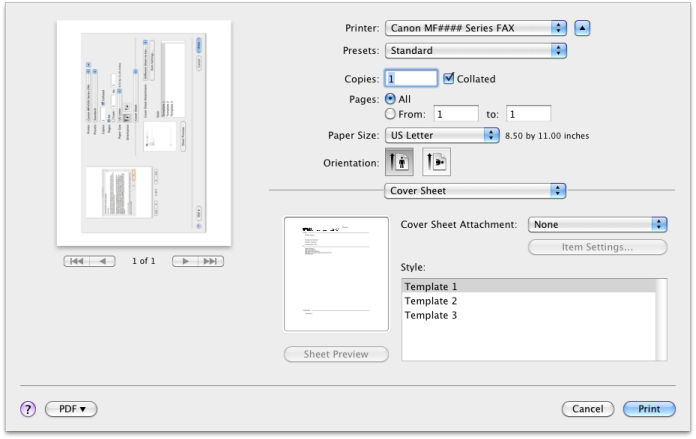
4. In the [Cover Sheet Attachment:] drop down select one of the following:
- None - No cover sheet will be attached.
- Different Sheet to Each Recipient
- Same Sheet to All Recipient
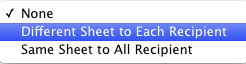
5. Choose a template in the [Style:] list.
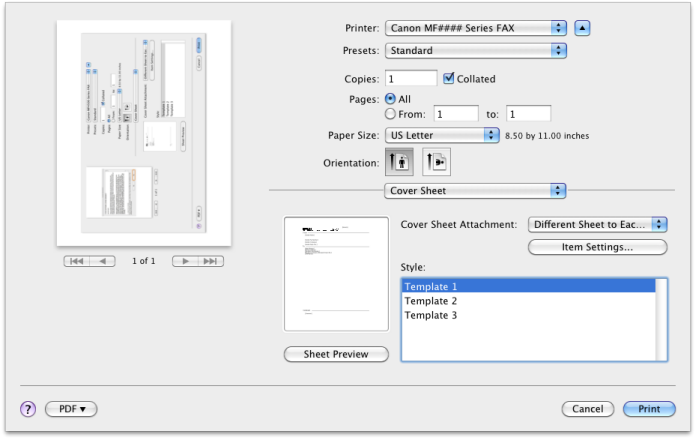
6. Click [Item Settings].
7. Adjust the items in each tab of the [Item Settings] screen as needed.
[Labels and Comments]
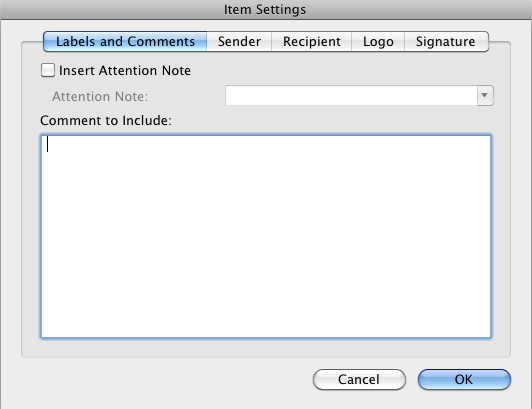
[Sender]
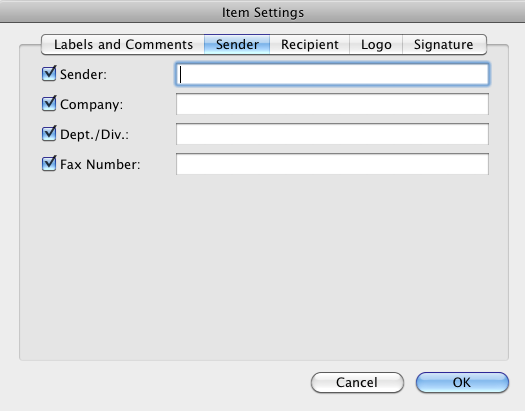
[Recipient]
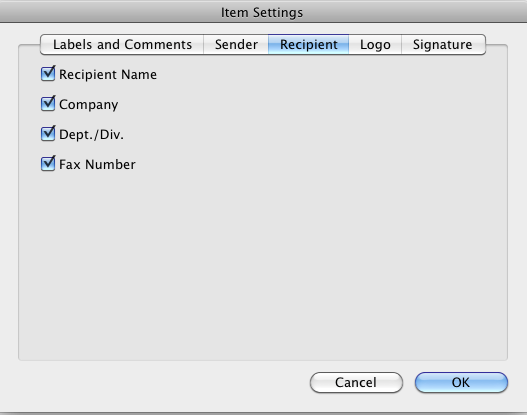
[Logo]
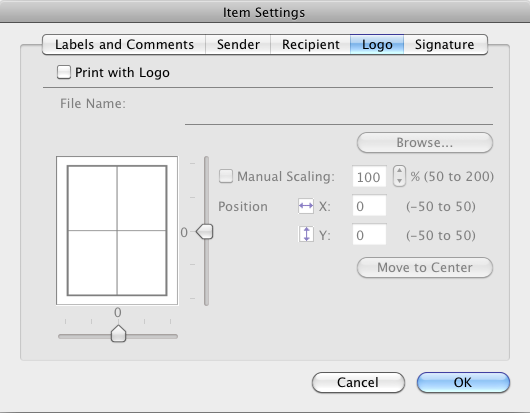
[Signature]
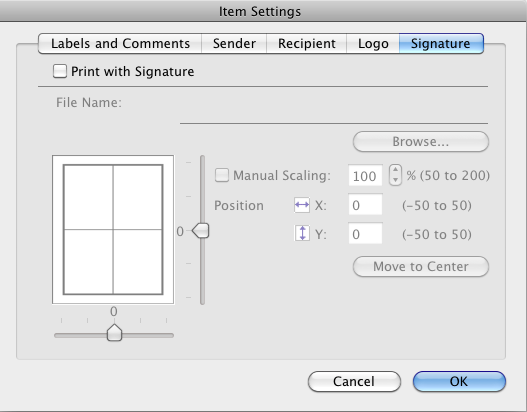
8. Click [OK].
9. Continue making the additional fax settings, then click [Print] to send the fax.