Specify whether to print the Communication Management report automatically. You can also print the report manually. The report includes the following: - Start time
- Name
- No.
- Mode
- Page
- Result
- OK Transmission finished successfully. - NG Transmission failed. If an error code is displayed, see the "e-Manual" (HTML manual) in the CD-ROM supplied with the machine. 1. Press [  ] (Report). 2. Press [  ] or [  ] to highlight <Report Settings>, and then press [OK].
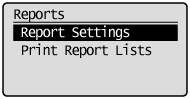 3. Press [  ] or [  ] to highlight <Communication Management Report>, and then press [OK].
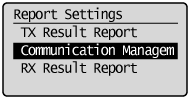 4. Specify how you want to print the report.
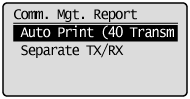  If you do not want to print the report automatically: (1) Press [  ] or [  ] to highlight <Auto Print (40 Transmissions)>, and then press [OK]. (2) Press [  ] or [  ] to highlight <Off>, and then press [OK]. (3) Proceed to step 5.  If you want to print the report automatically: (1) Press [  ] or [  ] to highlight <Auto Print (40 Transmissions)>, and then press [OK]. (2) Press [  ] or [  ] to highlight <On>, and then press [OK]. (3) Proceed to step 5.  If you want to print the sending and receiving reports separately: (1) Press [  ] or [  ] to highlight <Separate TX/RX>, and then press [OK]. (2) Press [  ] or [  ] to highlight <Off> or <On>, and then press [OK]. - <Off>: Prints the sending and receiving reports together.
- <On>: Prints the sending and receiving reports separately.
(3) Proceed to step 5. 5. Press [  ] (Report) to close <Report Settings> screen.
|