Cleaning Your Machine
|
 |
This section describes the cleaning procedure that is needed to maintain your machine.
 Caution Caution
 Do not use tissue paper, paper towels, or similar materials for cleaning so as not to scratch the surface. Paper tissue powders or fine threads may remain inside the machine and cause problems such as Print Head blockage and poor printing results. Make sure to use a soft cloth. Do not use tissue paper, paper towels, or similar materials for cleaning so as not to scratch the surface. Paper tissue powders or fine threads may remain inside the machine and cause problems such as Print Head blockage and poor printing results. Make sure to use a soft cloth.
 Never use volatile liquids such as thinners, benzene, acetone, or any other chemical cleaner to clean the machine, as this may cause a malfunction or damage the machine's surface. Never use volatile liquids such as thinners, benzene, acetone, or any other chemical cleaner to clean the machine, as this may cause a malfunction or damage the machine's surface.
|
 Wiping Off Dirt on the Machine
Wiping Off Dirt on the Machine
Be sure to use a soft cloth such as eyeglasses cleaning cloth and wipe off dirt on the surface with it gently. Smooth out wrinkles on the cloth if necessary before cleaning.
|
 Caution Caution
 Be sure to turn off the power and disconnect the power plug before cleaning the machine. Be sure to turn off the power and disconnect the power plug before cleaning the machine.
 Do not use tissue paper, rough-textured cloth, or similar materials, as this may scratch the surface. Do not use tissue paper, rough-textured cloth, or similar materials, as this may scratch the surface.
|
Top of Page
 Cleaning the Platen Glass and Document Cover
Cleaning the Platen Glass and Document Cover
With a clean, soft, lint-free cloth, wipe the Platen Glass (A) and the inner side of the Document Cover (white sheet) (B) gently. Make sure not to leave any residue, especially on the Platen Glass.
|
 Caution Caution
Be sure to turn off the power and disconnect the power plug before cleaning the machine.
|
|
 Important Important
The inner side of the Document Cover (white sheet) (B) is easily damaged, so wipe it gently.
|
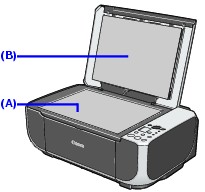
Top of Page
 Cleaning the Paper Feed Roller (Roller Cleaning)
Cleaning the Paper Feed Roller (Roller Cleaning)
Clean the paper feed roller if paper is not fed properly. Cleaning the paper feed roller will wear the roller, so perform this only when necessary.
1 Make sure that the machine is turned on, and then remove any paper from the Rear Tray.
2 Open the Paper Output Tray, then open the Output Tray Extension.
3 Clean the paper feed roller.
(1) Press the Maintenance button repeatedly until b appears.

(2) Press the Black or Color button.
The Paper Feed Roller will rotate as it is cleaned.
4 Repeat step 3 twice.
5 Make sure that the paper feed roller stops rotating, then load three or more sheets of A4 or Letter-sized plain paper in portrait orientation in the Rear Tray.
Set the Paper Thickness Lever to the left.
6 Repeat step 3 three times.
The paper cleans the paper feed roller as it feeds through the machine.
If the problem is not resolved, turn off the machine, unplug the power plug, and then wipe the paper feed roller (A) located on the right side inside the Rear Tray with a moistened cotton swab or the like. Rotate the roller (A) manually as you clean it. Do not touch the roller with your fingers; rotate it with the cotton swab. If this does not solve the problem, service is required
For support and service options, sign into (or create) your Canon Account from the link below.
My Canon Account.

Top of Page
 Cleaning the Inside of the Machine (Bottom Plate Cleaning)
Cleaning the Inside of the Machine (Bottom Plate Cleaning)
This section describes how to clean the inside of the machine. If the inside of the machine becomes dirty, printed paper may get dirty, so we recommend performing cleaning regularly.
|
 Important Important
Do not perform any other operation while the bottom plate is being cleaned.
|
1 Make sure that the machine is turned on, and then remove any paper from the Rear Tray.
2 Open the Paper Output Tray, then open the Output Tray Extension.
3 Fold a single sheet of A4 or Letter-sized plain paper in half widthwise, and then unfold the paper.
4 Load this and only this sheet of paper in the Rear Tray with the open side facing up.
Set the Paper Thickness Lever to the left.
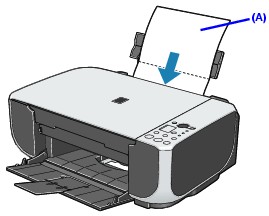
(A) Load the paper after unfolding it.
5 Perform bottom plate cleaning.
(1) Press the Maintenance button repeatedly until J appears.

(2) Press the Black or Color button.
The paper cleans the inside of the machine as it feeds through the machine.
Check the folded part of the ejected paper. If it is smudged with ink, perform Bottom Plate Cleaning again.
If the problem is not resolved after performing Bottom Plate Cleaning twice, the protrusions inside the machine may be stained. Clean them according to instructions. See Cleaning the Protrusions Inside the Machine.
|
 Note Note
When performing Bottom Plate Cleaning again, make sure to use a new piece of paper.
|
Top of Page
 Cleaning the Protrusions Inside the Machine
Cleaning the Protrusions Inside the Machine
If protrusions inside the machine are stained, wipe off any ink from the protrusions using a cotton swab or the like.
|
 Caution Caution
Be sure to turn off the power and disconnect the power plug before cleaning the machine.
|
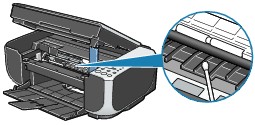
Top of Page