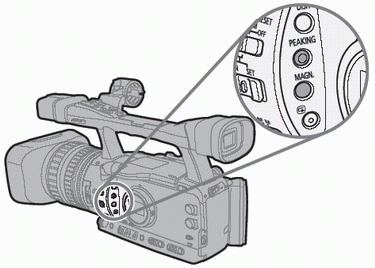
In order to make manual focusing easier, you can use two assist functions: Peaking emphasizes the outlines of the subject creating a clearer contrast, and Magnifying enlarges the image on the screen. You can also combine for greater effect.
With the custom function [F.AST BW-MOD] you can set the display to change automatically to black and white while using the focus assist functions.
The screen of an external monitor connected to the VIEWFINDER COMPONENT OUT terminal will show the exact same picture as displayed on the camcorder's viewfinder screen.
Peaking
While recording or in record pause, press the PEAKING button
- PEAK1 appears and the outlines of the subject will be emphasized.
- Press the button again to change the Peaking level to PEAK2; press once more to cancel the function.
NOTE:
- The gain and frequency of peak levels PEAK1 and PEAK2 can be set independently by using the [PEAKING SETUP] settings in the [DISPLAY SETUP] menu.
Magnifying
In record pause press the MAGN. button
- <MAGN.> appeas and the central part of the screen will be magnified approximately 2x.
- Press the button again to cancel the function.
NOTE:
- The magnified picture will be output as is to the HD/SDI terminal (XH G1S only) and the HDV/DV terminal.
- With the custom function [CUSTOM REC] you can select to have the magnified picture recorded on the tape (CAMERA mode only) as it is, or to cancel the Magnifying function when you start recording video or record a still image on the memory card. In (CAMERA CARD) mode, the Magnifying function will always be cancelled when you press the [PHOTO] button.
- You can use the customer keys or the [MAGN. B. LOCK] in the [SYSTEM SETUP] menu to prevent the accidental operation of the MAGN. button. With the custom function [BUTTONS OPER.1] you can also change the operation of the MAGN. button (normal or long press).
- With the custom function [PHOTO BUTTON] you can assigne the magnifying function also to the PHOTO/MAGN. buttons.