What to do when previously openable folders containing photos cannot be opened after installation of ZoomBrowser EX 4.0 Updater
When using ZoomBrowser EX 4.0, some folders in the Folders area are not selectable, as shown in the image below.
When image folders registered in the previous version ZoomBrowser EX are located in the
non-selectable folders, open them following the procedures below.
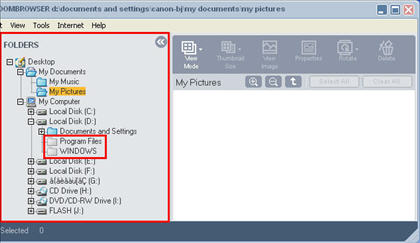
Note: Folders that can not be selected in the Folders area are system-related folders in the hard disk currently running Windows.
Note: In the above example, Windows XP Home Edition is used. Images and the file name vary depending on OS used.
1. Open Windows Explorer, select the folder containing photos used with the previous version of ZoomBrowser EX.
Note: To select Explorer, right-click on the Start menu in the task bar.
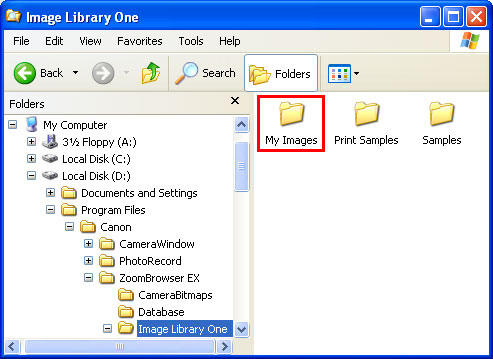
Note: In the above example, My Images is selected
2. Drag-and-drop the folder selected in Explorer to the Folders or Browser area in ZoomBrowser EX 4.0.
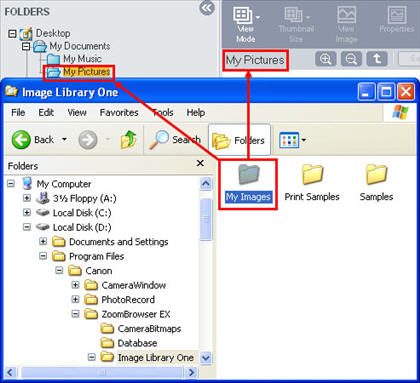
Note: In the above example, My Pictures is selected as the destination location.
3. In ZoomBrowser EX 4.0, the moved folder and the files within are displayed.
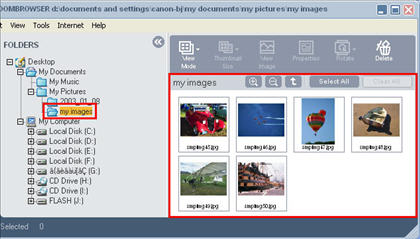
4. Settings to open unopenable folders in ZoomBrowser EX are completed.
Related Information
How to import images using ZoomBrowser EX 4.x