Uninstall and Reinstall to configure the new or changed connection
If any of the following situations exist, you will first need to Uninstall the MP Drivers then reinstall in the same way as the first time you set up the printer with the computer
You have replaced your Router or Access Point
You want to use a different wireless network
Router settings have been changed.
.
Perform the following procedure to uninstall the MP drivers:
Note: Login as a user with Administrator privileges to uninstall . Turn off any programs running in the background, such as antivirus programs and firewalls before beginning.
- Select 'Program' (for Windows 2000), or 'All Programs' (for Windows XP / Vista / 7) from the Start menu.
- Select the name of the printer model to remove and select 'Uninstall.'
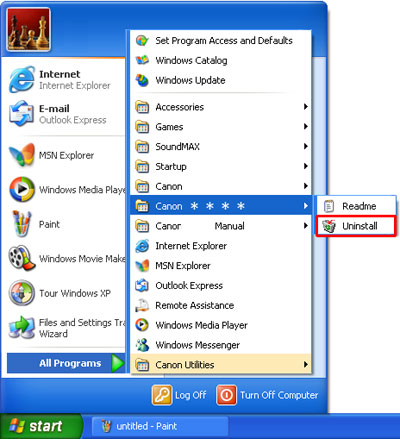
- When the MP Drivers Uninstaller window is displayed, click 'Perform.'
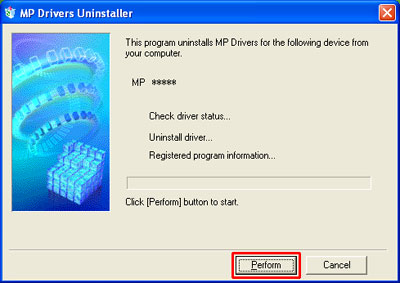
- When the confirmation window is displayed, click 'Yes.'
- When the Uninstallation Complete window is displayed, click 'Complete.'
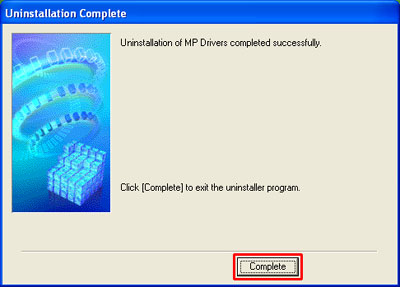
6. Follow the steps for Re-installing Your Multifunction to Your Network .
Click the appropriate link. Note: If the links below do not work for you, paste the URL into your browser's address bar.
If you need help in the future, go to our Support page and search for your model. Then, click on the Wireless Help tab.