|
|
Preparing the Camcorder
| Article ID: ART133591 |
| |
Date published: 05/13/2015 |
| |
Date last updated: 10/22/2015 |
Description
Preparing the Camcorder
Solution
This section outlines the basic preparations for the camcorder such as attaching a lens and attaching the modular units to the camcorder: monitor unit, grip unit, handle unit, thumb rest, eye cup, etc. Your camcorder is nothing if not versatile and you can choose the configuration that best fits your needs and shooting conditions. 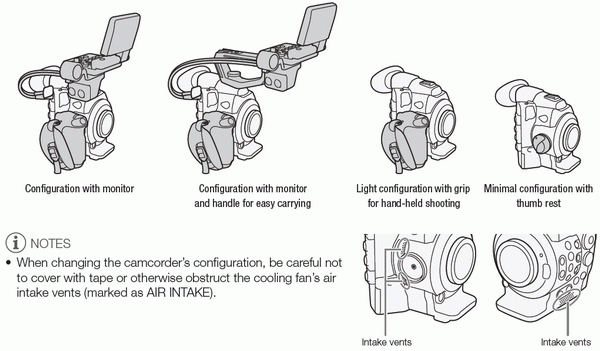
Preparing the Lens As much as possible, attach and remove the lens quickly and in a clean environment free of dust. Refer also to the instruction manual of the lens used. IMPORTANT NOTES Be careful not touch the lens mount or any components inside the lens mount area. Replace the body cap to the lens mount immediately after removing the lens from the camcorder. Keep the body cap clean and free from dust or dirt particles.
C300 Attaching an EF Lens1 Set the POWER switch to OFF.2 Remove the body cap from the camcorder and any dust caps from the lens. 
3 Attach the lens to the camcorder and turn the lens in the direction of the arrow until it clicks in place. EF lenses: Align the red mark on the lens with the red EF Lens mount index mark on the camcorder. EF-S lenses: Align the white mark on the lens with the white EF-S Lens mount index mark on the camcorder.
NOTES Turning on the image stabilization function of an EF lens may reduce the effective usage time of the battery pack. When image stabilization is not necessary, for example if the camcorder is fixed to a tripod, it is recommended to turn it off. Depending on the lens used, you may experience one or more of the following limitations. - The lens model name may be shortened when displayed on the screen. - You may not be able to focus manually when the focus mode switch is set to AF. - You may not be able to use the focus preset function (super telephoto lenses). - - You may not be able to use the power zoom function of the lens.
C300 Removing an EF Lens1 Set the Q switch to OFF.2 Hold down the lens release button and turn the lens all the way in the direction of the arrow until it stops. 
3 Remove the lens and replace the body cap to the camcorder and the dust cap to the lens. C300 Peripheral Illumination CorrectionDepending on the characteristics of the lens used, the image around the corners of the picture may seem darker due to light fall-off or peripheral illumination drop. If the camcorder has correction data available for the EF lens used, it can apply this correction data to compensate as necessary. Operating modes:  1 Attach the lens you want to use. 2 Open the peripheral illumination correction screen. [  ] > [Periph. Illum. Corr.] ] > [Periph. Illum. Corr.]If correction data is available, the lens model name will appear on the screen. If correction data is not available, [Periph. Illum. Corr.] will appear grayed out. Visit your local Canon Web site and check if here is correction data available for the lens you are using. If so, download the necessary update package and upgrade the camcorder’s firmware following the instructions supplied therein.
3 Select [On] and then press SET. As long as [ ] > [Periph. Illum. Corr.] is set to [On], the camcorder will automatically apply the appropriate correction data. ] > [Periph. Illum. Corr.] is set to [On], the camcorder will automatically apply the appropriate correction data.
NOTES - The camcorder contains a register of correction data for compatible lenses that were available at the time the camcorder went on sale. Correction data for future lenses will be made available as part of the regular updates released for the camcorder’s firmware. For more details, visit your local Canon Web site. - Depending on the recording conditions, noise may appear in the periphery of the image as a result of the correction. - The level of correction will be lower for lenses that cannot provide distance information. - The level of correction will be lower the higher the ISO speed/gain setting used. - No correction will be applied when correction data is not available for the lens attached. - When using EF-S lenses, peripheral illumination fall-off may be more pronounced. - - When using non-Canon lenses, peripheral illumination will not be corrected
C300 PL Attaching a PL Lens1 Set the Q switch to OFF.2 Hold a bayonet ring handle and turn the bayonet ring counter-clockwise to remove the body cap and remove any dust caps from the lens. 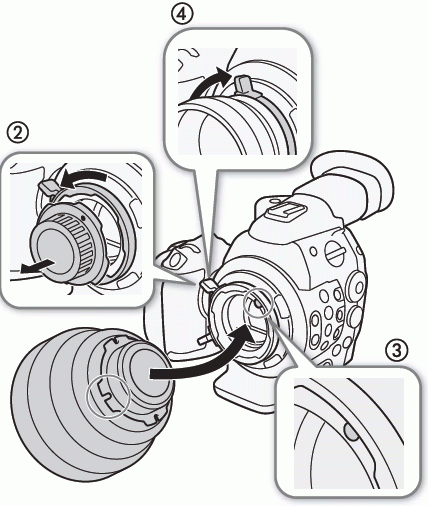
3 Attach the lens to the camcorder aligning a groove on the lens with the PL lens index pin on the mount. 4 Turn the bayonet ring clockwise to fix the lens in place. Attaching and Removing the Monitor Unit You can attach the monitor unit to the accessory shoe on the camcorder or that on the handle unit Attaching the Monitor Unit 1 Set the Q switch to OFF.2 Insert the attachment base of the monitor unit to the camcorder’s or the handle unit’s accessory shoe. 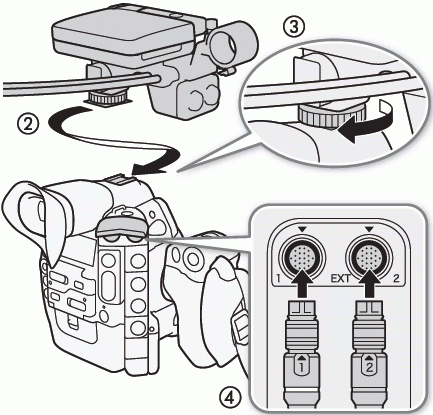
3 Tighten the monitor unit’s lock screw. 4 Connect the monitor unit’s cables to the camcorder. Removing the Monitor Unit 1 Set the Q switch to OFF.2 Disconnect the monitor unit’s cables from the camcorder’s EXT 1 and EXT 2 terminals. 3 Unscrew the lock screw and then gently slide out the monitor unit from the accessory shoe.
|