Reasons to manually set the white balance
You can adjust the white balance (WB) to correct the color temperature for different light sources and make the white areas of your photos look white.
- Normally, the <
 > (Auto) function sets the correct white balance.
> (Auto) function sets the correct white balance.
- If colors aren't looking natural, adjust the white balance to match the light source or set it manually by shooting a white object.
- If natural-looking colors aren't appearing <AWB>, select the white balance to match the light source or set it manually. For example, when shooting a landscape in sunset, you might want to select the <
 > (Cloudy, twilight, sunset) setting.
> (Cloudy, twilight, sunset) setting.
Steps
- Switch <ON> the camera.
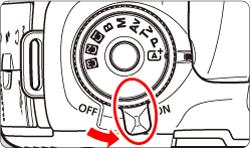
- Set the Mode Dial to < P / Tv / Av / M / B>.
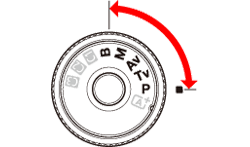
- Press the <WB
 > button. You can also set this with [
> button. You can also set this with [  : White balance].
: White balance].
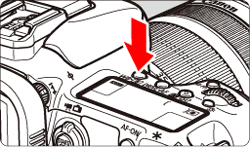
- While looking at the LCD panel or viewfinder, turn the <
 > dial to select a white balance setting.
> dial to select a white balance setting.
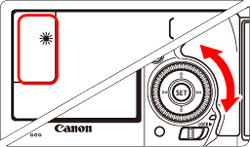
White balance mode and color temperature
| Display |
Mode |
Color temperature (Kelvin) |
 |
Auto |
3000-7000 |
 |
Daylight |
5200 |
 |
Shade |
7000 |
 |
Cloudy, twilight, sunset |
6000 |
 |
Tungsten light |
3200 |
 |
White fluorescent light |
4000 |
 |
Flash use |
Automatically set* |
 |
Custom |
2000-10000 |
 |
Color temperature |
2500-10000 |
* Applicable with Speedlites having a color temperature transmission function. Otherwise, the color temperature is fixed to 6000K.
Good to know
- <
 > is automatically set in the <
> is automatically set in the < > mode.
> mode.
- Custom white balance (
 ) enables you to manually set the white balance for a specific light source for better accuracy. Perform this procedure under the actual light source to be used. For more information, refer to Setting Custom White Balance (EOS 7D Mark II).
) enables you to manually set the white balance for a specific light source for better accuracy. Perform this procedure under the actual light source to be used. For more information, refer to Setting Custom White Balance (EOS 7D Mark II).
- The composition ratio of three primary colors (red, green, and blue) differs depending on the color temperature.
- At higher color temperatures, the color becomes bluish, and at lower temperatures, the color becomes reddish. As the color temperature becomes higher, the color changes from red, orange, yellow, white, to blue-white.