Before selecting File → Print check the following.
- Confirm the envelopes are loaded and paper is set correctly, click here for instructions.
- Confirm the correct size is set in the application. Check you application instructions for guidance.
This explains the basic procedure for printing configuring the printer driver settings.
1. Select the print menu of the application.
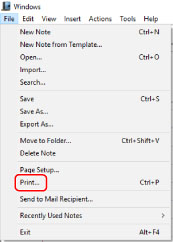
2. In the displayed print screen, select the device you are using → click [Preferences].
Depending on the application, [Preferences] may be called "Printer properties" or "Properties."
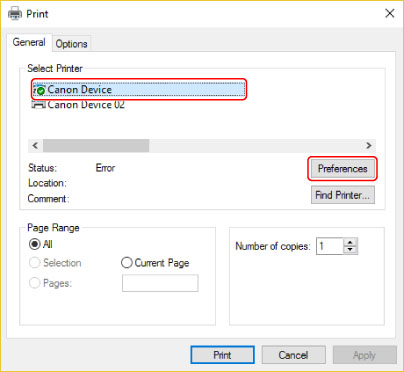
3. In the print settings screen of the driver, set the page size to the appropriate letter size.
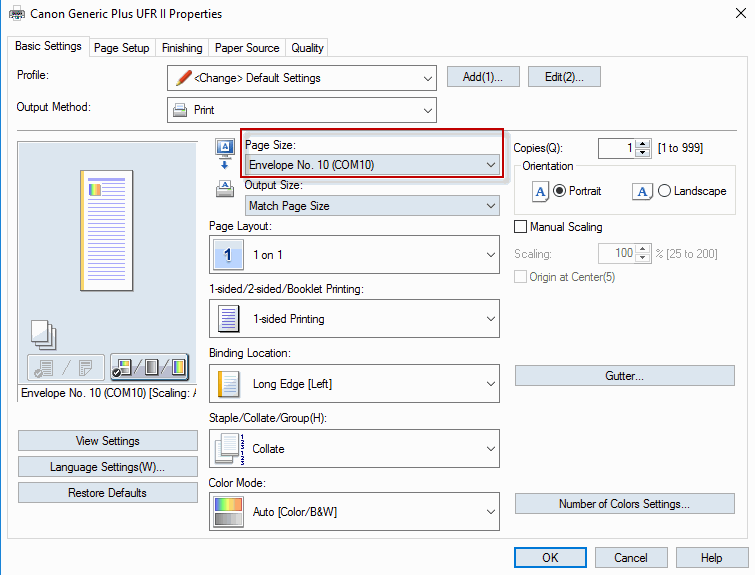
4. When the following screen, appears Click [OK].
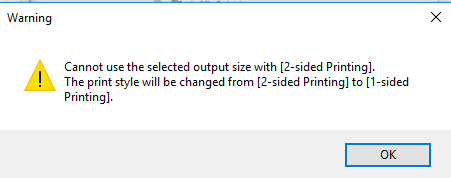
5. Click [OK].
5. In the application print screen, click [Print] or [OK].