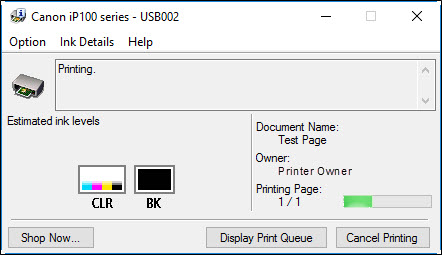If you attempt to print and you see a message telling you that the printer is offline, here are some things to check.
Check this first
-
Make sure that the printer plugged in and powered on.
-
Make sure that the USB cable is seated correctly at the printer and the computer.
Reseat the cable if needed. Make sure the printer is connected directly to the computer and not into a USB hub.
-
If you're using a Windows PC, make sure the Use Printer Offline option is not enabled. Follow these steps to make sure it's not enabled:
-
Hold down the Windows  key on the keyboard and type the letter R. This will open a Run box.
key on the keyboard and type the letter R. This will open a Run box.
-
In the Run box, type control printers and click OK.
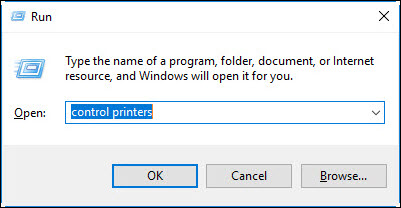
- Right-click on the icon for your printer, then select See what's printing.
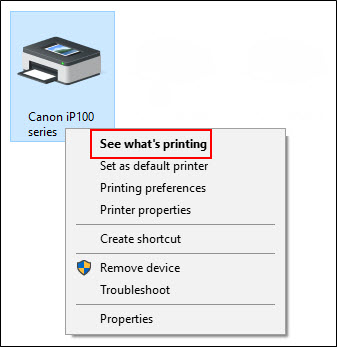
- Select the Printer menu, then remove the check from Use Printer Offline.
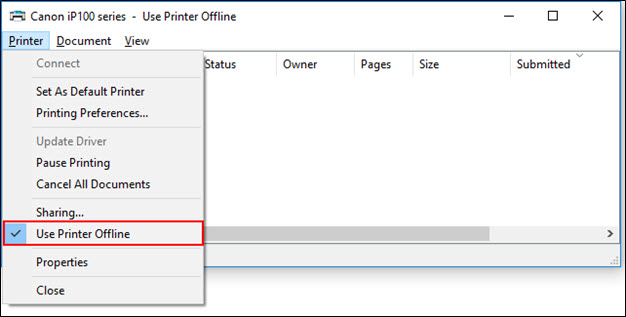
- Try to print again.
If problem is not resolved try the following
- Make sure you're sending the print job to the correct printer.
If the print job is sent to a printer you no longer use, you may experience this error:
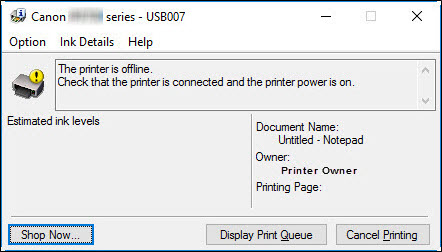
When you send the print job to the correct printer, it will look like this: