Confirm Print to File option is not selected
| Article ID: ART107696 |
| |
Date published: 05/11/2015 |
| |
Date last updated: 08/15/2015 |
Description
During install, the printer driver may be set to 'Print to File'. Remove the check from this box to print.
Solution
Confirm Print to File Box is Not Checked
On the 'Ports' tab of 'Printer Properties' window, click the Print to File box to remove the check.
-
From the Windows desktop, open the printer's properties window.
- Click the Ports tab.
- Below 'Print to the following port(s)' section, click the 'Print to File' box to remove the check.
Note: If a port is not already selected for your printer, select the port to which your printer is connected.
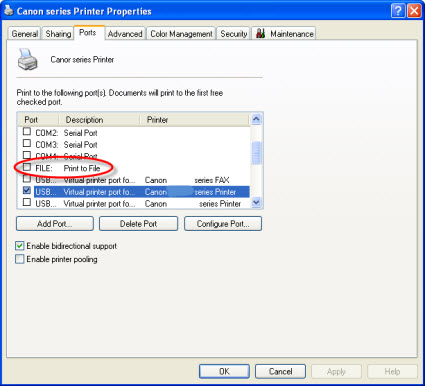
- Click 'Apply' to accept the changes.
- Click General tab and then click 'Print Test Page' to confirm the changes corrected the issue.
- If the message appears again or if the box 'Print to File' was not checked (see step 3), confirm 'Print to File' box is not checked in the Print dialog box.
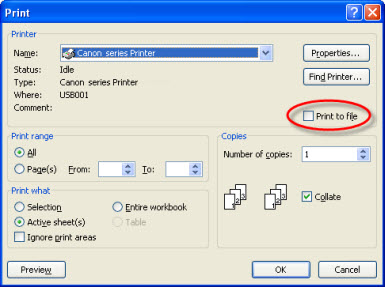
- From the Print dialog box, click 'OK' to print.