Before Starting
After displaying the PIN code on the screen of your printer, you will need to enter this code into your wireless router's internal settings. Please refer to the documentation that came with your wireless router for instructions on how to enter a WPS PIN code into the router.
To connect your PIXMA MG7720 to a wireless router using the WPS PIN code method, please follow the steps below.
-
From the HOME screen, swipe from right to left on the touch screen. Tap WLAN.
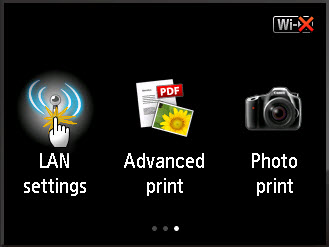
-
Tap Wireless LAN setup.
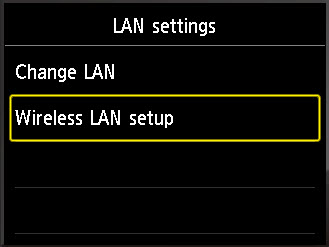
-
Tap Other setup.
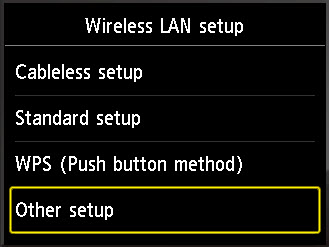
-
Tap WPS (PIN code method).

A PIN code will be displayed.
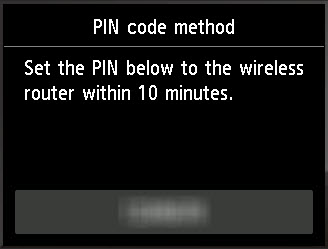
The PIN code must be entered into your router. Please refer to your router's documentation for information on how to enter a PIN code from a device.
After the PIN code has been entered into the router, the printer will attempt to connect to the network.
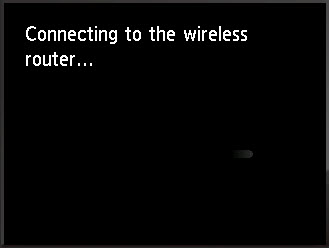
-
After the printer has connected to the wireless network, tap OK.
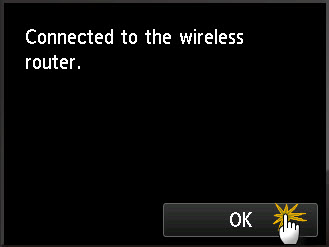
If your product issue was not resolved after following the steps above, or if you require additional help, please create or log in to your Canon Account to see your technical support options.
Or if you still need help, visit our Canon Community by clicking the button below to get answers:

____________________________________________________________________________________________