Untitled Document
Printing from a Digital Camera
1. Ensure that the printer is turned on.
2. Load the paper.Click for compatible paper
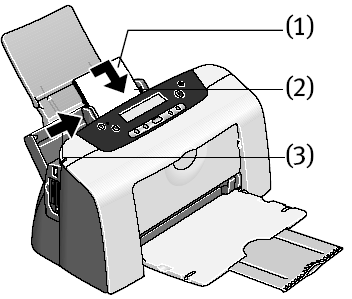
(1) Load the media with the more glossy surface facing up.
(2) Align the media on the right.
(3) Pinch the paper guide and slide it against the left side of the media.
3. Connect the digital camera and the printer.
Ensure that the digital camera is turned off.
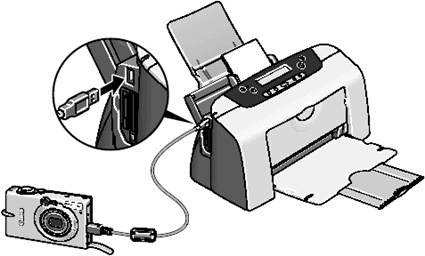
Connect the digital camera and printer with the USB cable that came with the digital camera. The digital camera will automatically turn on. If not, turn it on.
4. Start printing using the print function of the digital camera.
The icon indicating that a digital camera is connected appears on the operation panel.
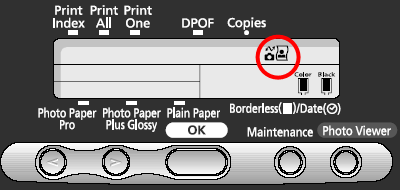
a. Display the image you want to print in the Replay mode. If the camera will not change to the Replay mode, refer to your digital camera user's manual's instructions for changing the camera to the Replay mode.
b. Press the <OK> or <SET> button to display the Print menu.
c. Select Style and specify the paper size, Bordered or Borderless printing, and date printing On or Off.
d. After specifying the style, specify a number of copies, select Print and then press the <OK> or <SET> button.
Notes:
For the digital camera operation and troubleshooting, refer to your digital camera manual.
For digital video camcorder operation, print error messages, and troubleshooting, refer to your digital video camcorder manual.
By operating the digital camera, you can make the following prints:
- You can make a standard print from the image displayed in the single display mode or in the index display mode.
- You can print multiple images, or make an index print using the DPOF function. * Images other than Exif may not be index printed.
- The images taken with an Exif 2.2 compatible digital camera will be adjusted by using the Photo Optimizer PRO function.
- If date printing is set on the digital camera, the date of photographing will be printed (excluding the index print).
- Images will be scaled automatically according to the size of the media set on the digital camera.
The digital camera does not support the following functions:
- Print quality setting
- Maintenance * The print head cannot be aligned through the digital camera. To align the print head, use the operation panel of the printer.
To disconnect the cable connected between the digital camera and printer, follow the procedure below:
1.Disconnect the cable from the printer.
2. Turn off the digital camera.
3.Disconnect the cable from the digital camera. When disconnecting the cable, be sure to hold the connector by its sides.
Media Types for Digital Camera
When you connect a digital camera, you can use the following media:
| Camera Setting |
Media Type |
| Card #1 |
Photo Paper Pro 4" x 6"/101.6 x 152.4 mm |
| Card #2 |
Photo Paper Plus Glossy 4" x 6"/101.6 x 152.4 mm |
| Card #3 |
Photo Paper Plus Glossy 5" x 7"/127 x 177.8 mm |
| LTR |
Photo Paper Pro or Photo Paper Plus Glossy Letter |
| A4 |
Photo Paper Pro or Photo Paper Plus Glossy A4 |
top of page