Scanning to a Shared Folder using the DR-S150
| Article ID: ART180659 |
| |
Date published: 03/24/2022 |
| |
Date last updated: 03/24/2022 |
Description
Follow the steps below to scan to a shared folder on your network using the DR-S150.
Solution
- Tap
 (CaptureOnTouch) on the touch panel home screen.
(CaptureOnTouch) on the touch panel home screen.
The PC list is displayed.
- Tap the computer you want to connect to.
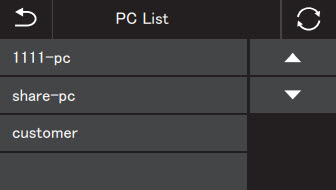
Jobs that are registered in CaptureOnTouch on the computer are displayed.
It is required that the computer AND the scanner are on the same network is selected in the [Select Scanner] dialog of CaptureOnTouch.
- Tap the job you want to execute.
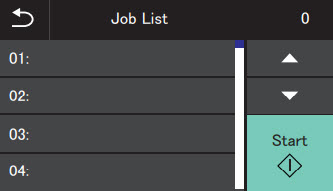
- Tap
 (Start).
(Start).
Scanning starts.