To reset the settings of your PIXMA MG4120:
-
From the HOME screen, use the 
 buttons until
buttons until  Setup appears, then press the Function button under Setup.
Setup appears, then press the Function button under Setup.
-
Select  Device settings, then press the OK button.
Device settings, then press the OK button.
-
Select Reset setting, then press the OK button.
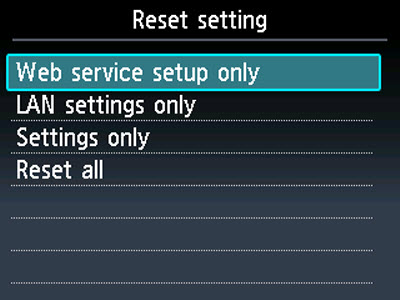
-
Use the 
 buttons to make a selection, then press the OK button.
buttons to make a selection, then press the OK button.
-
When prompted, use the 
 buttons to select Yes, then press the OK button.
buttons to select Yes, then press the OK button.
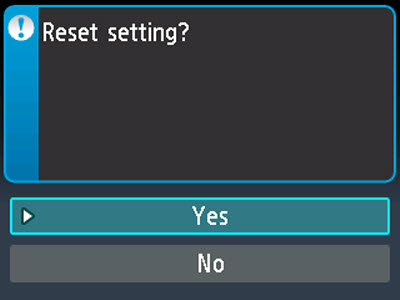
After processing for a few moments, the specified settings will be reset. Press the OK button.
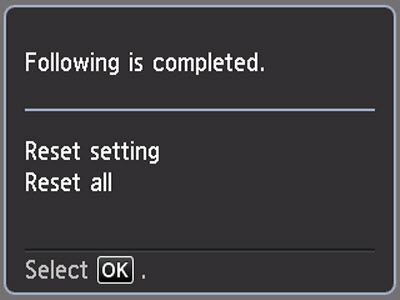
-
Press the HOME  button to return to the HOME screen.
button to return to the HOME screen.
You can change the following settings back to the default:
-
Web service setup only
Reverts the Web service settings back to the default.
-
LAN settings only
Reverts the LAN (Local Area Network) settings back to the default.
-
Settings only
Reverts the settings such as the paper size, media type, or other setting items back to the default. The web service settings or LAN settings are not reverted.
-
Reset all
Reverts all settings you made to the machine back to default.
 You can't change the following setting items back to the default:
You can't change the following setting items back to the default:
 You can change the web service settings back to the default from Reset Web service setup on Web service setup.
You can change the web service settings back to the default from Reset Web service setup on Web service setup.
 You can change the LAN (Local Area Network) settings back to the default from Reset LAN settings on LAN settings.
You can change the LAN (Local Area Network) settings back to the default from Reset LAN settings on LAN settings.
If your product issue was not resolved after following the steps above, or if you require additional help, please create or log in to your Canon Account to see your technical support options.
Or if you still need help, visit our Canon Community by clicking the button below to get answers:

____________________________________________________________________________________________