Setting the Long Document Mode
The length of documents that can be scanned with the scanner is normally 356mm (14"), but you can scan documents up to 3,000mm (118.1") long by setting the scanner to Long Document mode.

By selecting the Long Document mode and setting the [Paper Size] on the scanner driver settings screen to Auto-detection, documents of up to 3,000 mm (118.1") in length can be scanned. Note the following when using the Long Document mode.
- When scanning in the Long Document mode, if the document is placed on the scanner in a skewed position, it may hit the edges of the feeding area and be damaged. Be careful to place the document so that it is not skewed.
- When scanning with the Long Document mode, paper jam detection may react slowly, resulting in damage to the document. Be careful to avoid paper jams.
- When scanning long documents, make sure to set the scanner to non separation mode, and scan the documents one at a time.
- When scanning large-sized documents with the Long Document mode, scanning may be slower. Errors also occur due to memory shortage, and scanning may be disabled.

Log on to Windows as an Administrator.

1. Click the Start button, and then click [All Programs], [Canon DR-M160], and [Canon imageFORMULA Utility].
imageFORMULA Utility starts.


In Windows 8.1/8, it is registered at the following location.

2. Click [CANON DR-M160 USB] and click [Properties].
Scanner properties are displayed.

3. Click the [Maintenance] tab, and then select a Long Document mode.
Select [Long Document Mode (1000 mm)] or [Long Document Mode (3000 mm)] depending on the length of the document.

4. Click [OK].

1. Open the scanner driver's Detail Settings screen.
2. Click  to display the [Scanner Information] dialog box.
to display the [Scanner Information] dialog box.
The [Scanner Information] dialog box appears.

3. Click [Maintenance].
The [Maintenance] dialog box appears.
4. Select [Long Document mode (1000 mm)] or [Long Document mode (3000 mm)] depending on the length of the document.
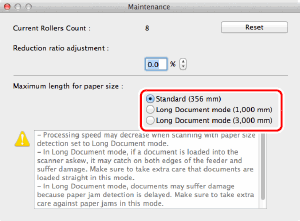
5. Click  to close the dialog box.
to close the dialog box.