|
|
Check / change Wireless / Bluetooth settings - MP470
| Article ID: ART107138 |
| |
Date published: 05/11/2015 |
| |
Date last updated: 08/15/2015 |
Description
Instructions to change the machine settings.
Solution
Change Machine Settings
- Press the <Menu> button.
-
Display the Device settings screen.
- Use the left
 or right or right  arrow to select [Maintenance/settings], then press <OK>. arrow to select [Maintenance/settings], then press <OK>.
- Use the left
 or right or right  arrow to select [Device settings], then press <OK>. arrow to select [Device settings], then press <OK>.
-
Use the up
 or down or down  arrow to select [Wireless print settings] or [Bluetooth settings], then press <OK>. arrow to select [Wireless print settings] or [Bluetooth settings], then press <OK>.
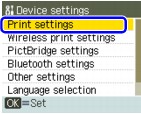
The above illustration shows Print settings highlighted.
- To change an option within Wireless print settings, use the up
 or down or down  arrow to select the item, then press <OK>. arrow to select the item, then press <OK>.
-
Then use the left
 or right or right  arrow to select the option, then press <OK>. arrow to select the option, then press <OK>.
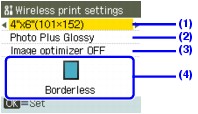
- Page size
Select the page size for printing photos saved on a mobile phone.
4" x 6" (101 x 152), 5" x 7" (127 x 177), Credit card , 8.5" x 11" (215 x 279), A4, Stickers
- Media type
Select the media type for printing photos saved on a mobile phone.
Photo Plus Glossy, Matte Photo Paper, Plain paper, Glossy Photo Paper, Photo Paper Pro
- Image Optimizer
Select Image optimizer ON to correct and smooth out the jagged contours when printing.
- Borderless
Select the layout of the photos as below.
Sticker print:
Stickers x 16
Printing on paper other than sticker:
Bordered x 1, x 2, x 4, x 8
Borderless x 1, x 2, x 4, x 8
Mixed 1, 2, 3
Note:
Mixed 1, Mixed 2, or Mixed 3 can be selected only when the page size is set to A4 or 8.5"x11"(215 x 279).
- To change an option within Bluetooth settings, use the up
 or down or down  arrow to select the item, then press <OK>. arrow to select the item, then press <OK>.
-
Then use the left
 or right or right  arrow to select the option, then press <OK>. arrow to select the option, then press <OK>.
Note: The menu Bluetooth settings is displayed only when the optional Bluetooth adapter is installed into the direct print port of the printer.
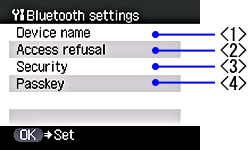
-
Device name
Specifies the name of this machine that is displayed on a Bluetooth compatible device.
-
Access refusal
When this is set to ON, the machine denies access from a Bluetooth compatible device.
-
Security
When this is set to Enable, the passkey can be specified.
-
Passkey
Changes the passkey.
|