Printing from the MAC on 2 sides of the paper. (Duplex Printing)
1. From the [File] menu of the application software, select [Print].
The [Print] dialog box is displayed.
2. Select the [Finishing preferences pane.
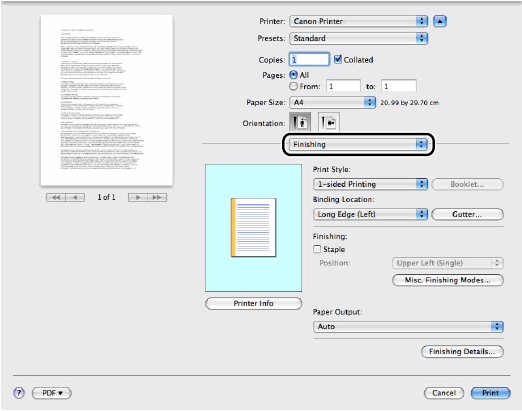
The [Finishing] preferences pane is displayed.
3. Select [2-sided Printing] from [Print style].
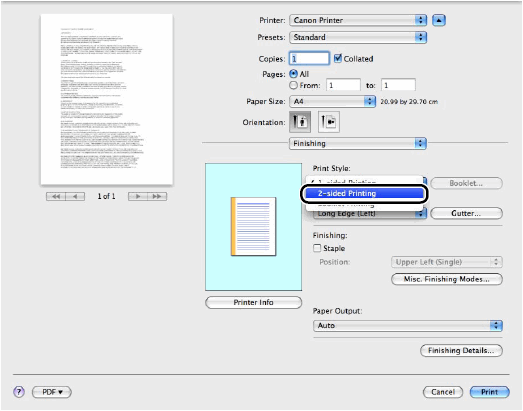
4. Select the binding location from [Binding Location].
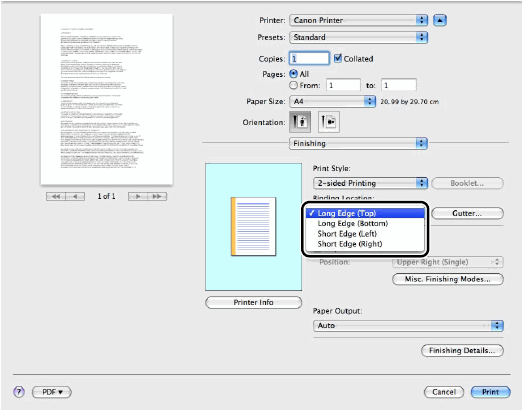
- NOTE
You can set the binding location in one of the following positions: top, bottom, left, or right. When you set [Binding Location], a preview screen shows the binding location.
5. Click [Gutter].
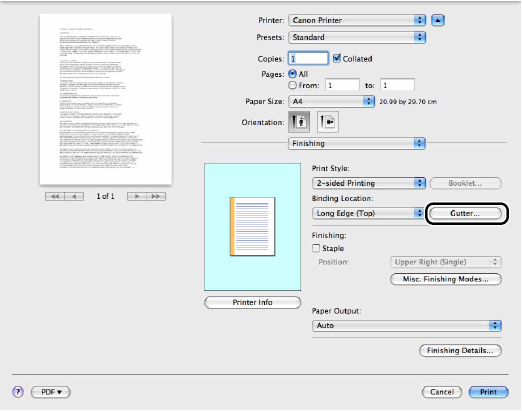
The [Gutter Settings] dialog box is displayed.
6. Specify the gutter width then click [OK].
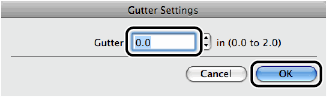
-NOTE
You can specify the gutter width between 0.0 to 2.0 inches.
Paper used to make 2-Sided copies or prints must conform to the following specifications:
- Paper size: LTR, A4 (envelopes cannot be used for 2-sided copying)
- Paper weight: 17 to 21 lb (64 to 80g/m2)
7. Click [Print] in the [Print] dialog box.