Here are the steps to send a fax using either:
- The automatic document feeder (ADF), or
- The glass surface on your printer.
1. Using the automatic document feeder (ADF)
- With the printer turned on, press the FAX button (1).

- Open the ADF document tray (2) if you want to send multiple pages.

-
Insert the document into the ADF with the side to scan facing up (3) as shown in the image below.
 Double-sided documents cannot be automatically scanned and sent from the ADF. Use the glass scanning surface for duplex faxing.
Double-sided documents cannot be automatically scanned and sent from the ADF. Use the glass scanning surface for duplex faxing.
-
Adjust the document guides (4).

-
Use the Numeric buttons (5) to enter the fax number.
-
Press the Black button (6), or press the Color button to send a color fax (recipient's fax machine must support color).
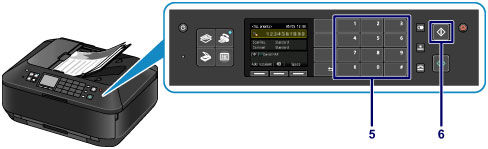
-
Your printer will start sending the fax.
2. Using the glass surface
You can also send faxes by placing documents on the glass scanning surface. This may be useful if your document is two-sided or too thick to run through the ADF.
-
In this case, press FAX, load your document face down on the glass surface, enter the recipient's fax number, and press the Black or Color button.
-
The Placing documents (platen) screen will appear after scanning each sheet of the document.
-
To send two or more pages, wait for the message to load the next page, then press the Color or Black button when your next page is ready to scan.
-
After scanning all pages, press the OK button to start sending.
Cancel redialing or fax transmission
To cancel manual redialing, press the Stop button. To cancel a fax transmission while it is in progress, press the Stop button, then follow the instructions on the LCD.
 It may be possible that faxes will reach unintended recipients due to the misdialing or incorrect registration of fax/telephone numbers. When you send important documents, it is recommended that you send them after speaking on the telephone.
It may be possible that faxes will reach unintended recipients due to the misdialing or incorrect registration of fax/telephone numbers. When you send important documents, it is recommended that you send them after speaking on the telephone.
Adjusting the image quality settings
You can change the contrast and resolution of your fax transmission. Refer to Send a fax with non-default image resolution or contrast settings.
Related fax support