To print a document in Canon PRINT, follow these steps.
-
From the main screen, tap or click Document Print.
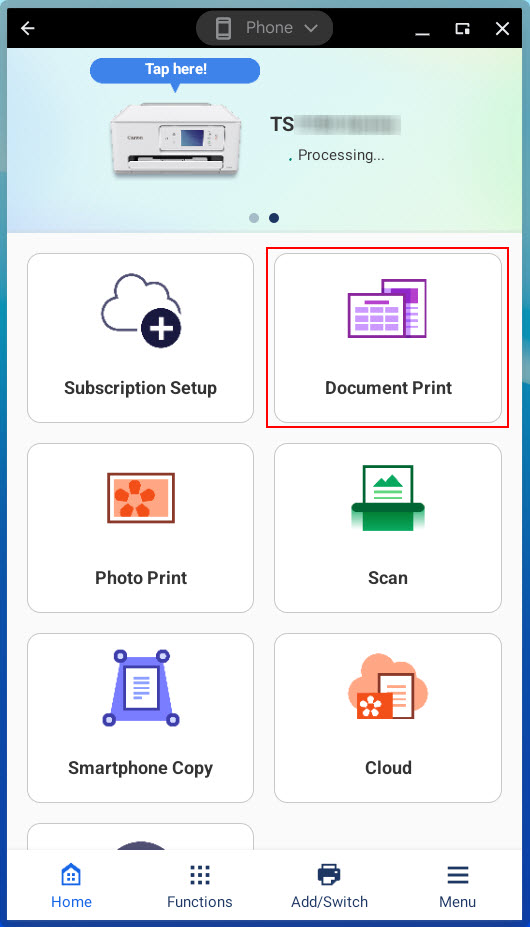
-
Select a location where the document is saved. For this example, a document in Google Drive will be selected.
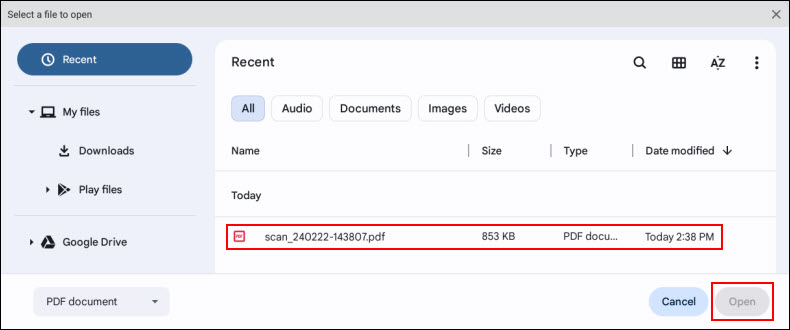
Select the document in question, then tap or click Open.
-
After a few moments, the document will appear on the screen. Tap or click Next.
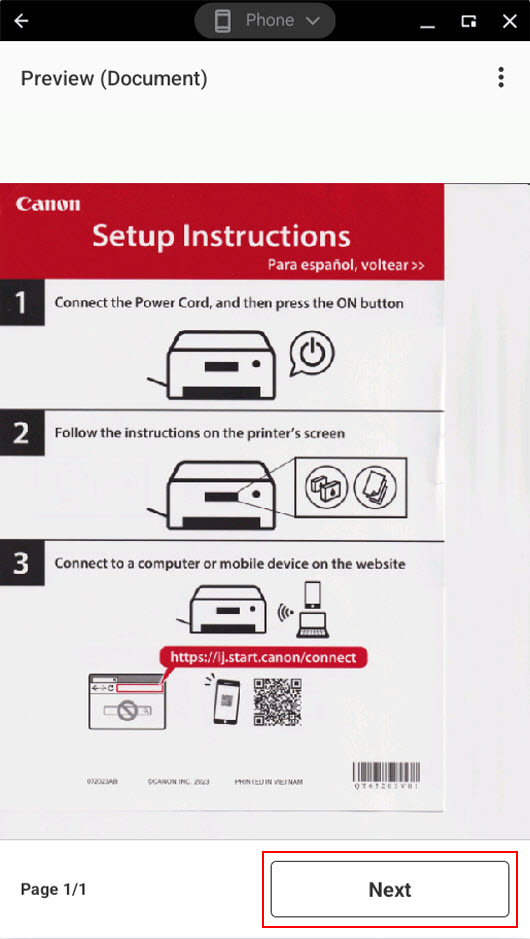
-
If the document you want to print has multiple pages, you will be asked to specify which pages to print. Tap or click All, Current page, or Pages. If you tap or click Pages, specify the range of pages you want to print, then tap or click OK.
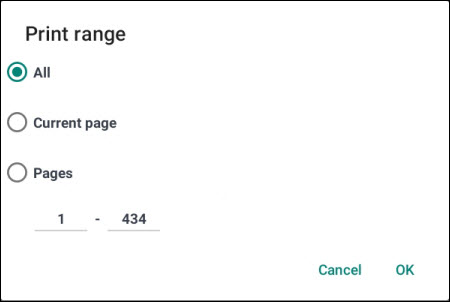
-
A screen will appear showing the settings that will be used to print the document. Tapping or clicking Change settings will allow you to change various options such as the paper size, type, etc. Tapping or clicking Print will start the printing process.
 The settings that can be changed may vary based on the model of printer being used.
The settings that can be changed may vary based on the model of printer being used.
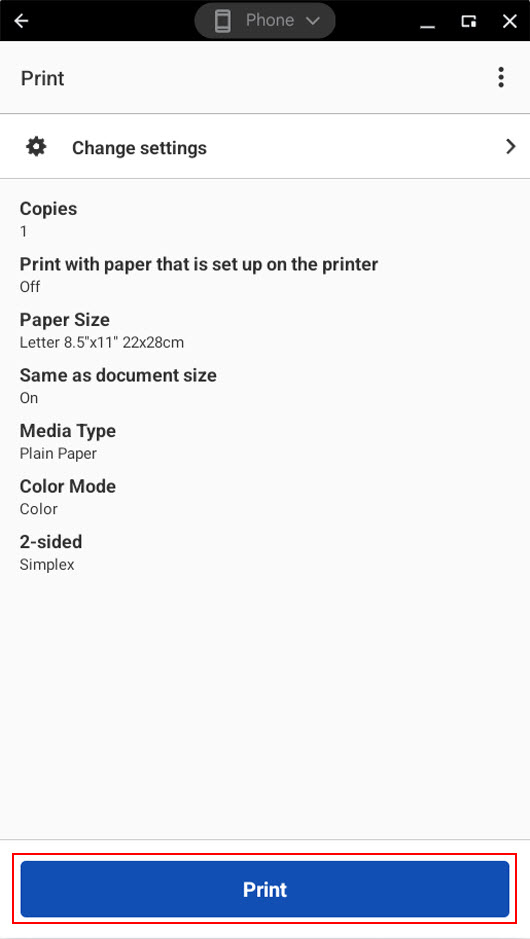
 Tapping or clicking the Menu
Tapping or clicking the Menu  icon will show an option to go back to the main menu. When you tap or click this, you will see the message "Delete the conversion result. Please confirm." Tap or click Yes to return to the main menu.
icon will show an option to go back to the main menu. When you tap or click this, you will see the message "Delete the conversion result. Please confirm." Tap or click Yes to return to the main menu.
If your product issue was not resolved after following the steps above, or if you require additional help, please create or log in to your Canon Account to see your technical support options.
Or if you still need help, visit our Canon Community by clicking the button below to get answers:

____________________________________________________________________________________________