Before Starting
 Your computer must meet the following requirements to install the Mk2600PC application and the driver for the Mk2600:
Your computer must meet the following requirements to install the Mk2600PC application and the driver for the Mk2600:
-
Operating system: Windows 10 (32-bit / 64-bit), Windows 8.1 (32-bit / 64-bit), or Windows 7 Service Pack 1 (32-bit / 64-bit)
-
Computer: A computer that supports the operating systems listed above
-
Monitor and video driver: A monitor capable of 1024 x 768 resolution and 256 colors or more
 If you're using a monitor with a resolution of 1024 x 768, set the display font size to Small Fonts.
If you're using a monitor with a resolution of 1024 x 768, set the display font size to Small Fonts.
This article assumes that you will be using the setup CD that came with the Mk2600 to install Mk2600PC and the printer driver. If you have lost the setup CD, or if your computer doesn't have an optical drive, you can download the driver and Mk2600PC from our web site. It is located under the Software tab.
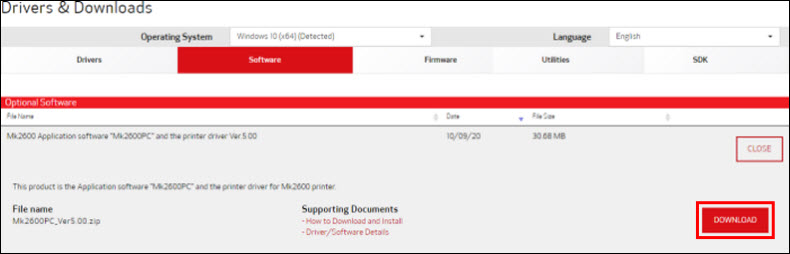
After saving the file to your computer, decompress the file, open the Mk2600PC_Ver5.00 folder, and double-click setup.exe to begin the installation.
Installation Procedure
Follow the instructions below to install Mk2600PC and the printer driver for the Mk2600 on your Windows PC.
-
With the computer powered on and Windows started, insert the Setup CD into your computer.
-
If the Setup program doesn't start automatically, open Windows Explorer, Navigate to Computer or This PC, double-click the icon for your CD drive, then double-click setup.exe in the App folder.
-
If an AutoPlay screen appears, select Run setup.exe.
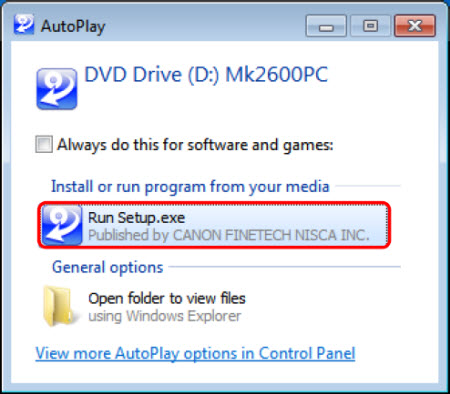
 If the User Account Control dialog box appears, select Yes.
If the User Account Control dialog box appears, select Yes.
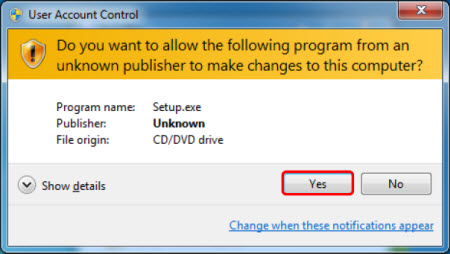
-
Select OK.
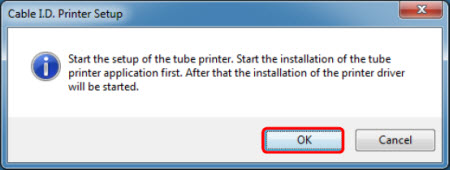
-
Select Next.
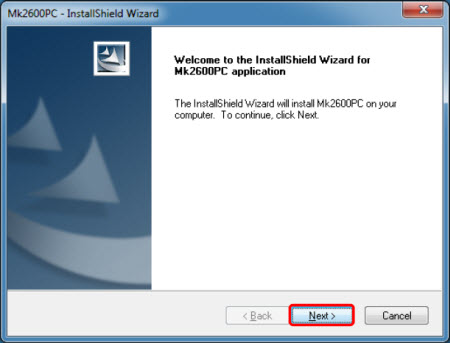
-
Read the License Agreement. Select I accept the terms of the license agreement, then click Next.
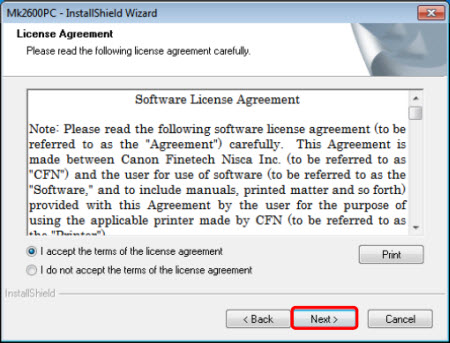
-
Specify the destination folder for installation, then click Next.
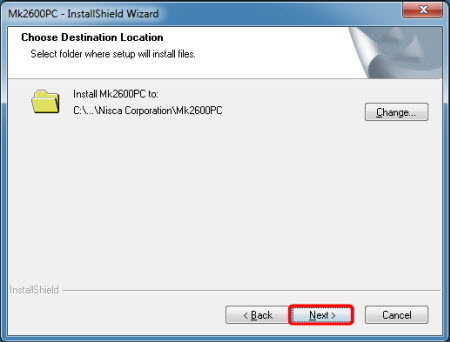
-
Select Install.
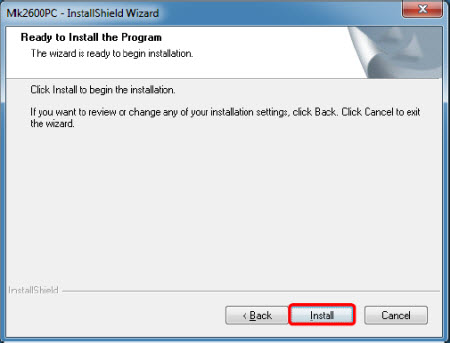
-
When Mk2600PC has been installed, select Finish.
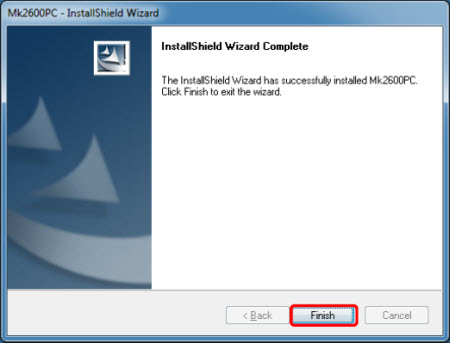
-
The printer driver installation will begin. Select Next.
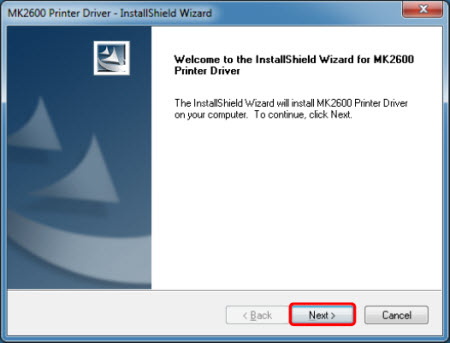
-
Read the License Agreement. Select I accept the terms of the license agreement, then click Next.
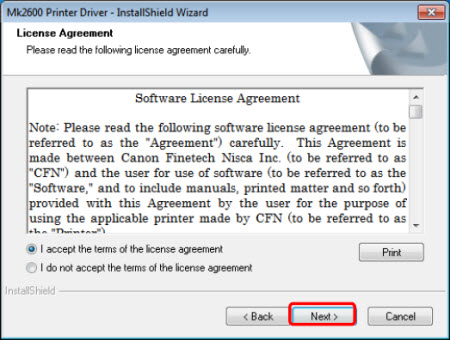
-
Select Install.
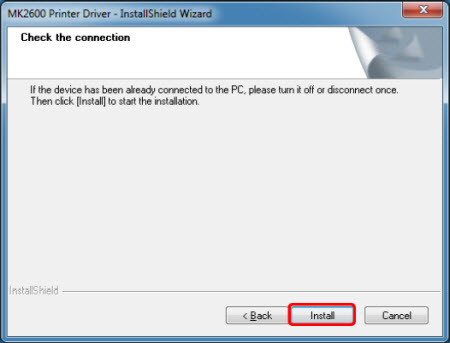
-
When this message appears, click OK.
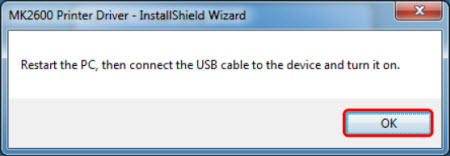
-
After the driver has been installed, select Yes, I want to restart my computer now. and click Finish.
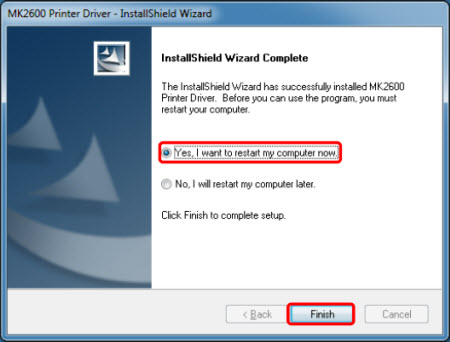
After the computer has restarted, make sure that the printer is connected to the computer with a USB cable, then turn on the printer. Press the [PC Conn] key on the printer's keyboard.
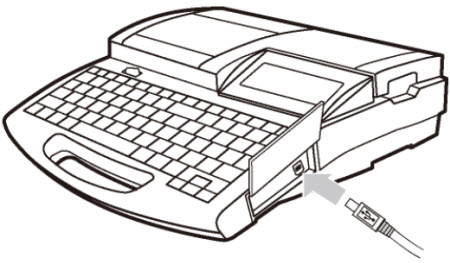
If the printer and computer fail to communicate after the printer has been connected and the [PC Conn] key has been pressed, turn the printer off and back on, then press the [PC Conn] key again.
 If the following screen appears, select Install.
If the following screen appears, select Install.
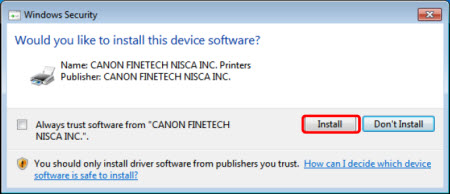
If your product issue was not resolved after following the steps above, or if you require additional help, please create or log in to your Canon Account to see your technical support options.
Or if you still need help, visit our Canon Community by clicking the button below to get answers:

____________________________________________________________________________________________