Changing Resolution/Compression Settings
Postcard Print Mode
You can change the resolution and compression (excluding movies) settings to suit the purpose of the image you are about to shoot. Resolution determines the amount of pixels used to compose the image and compression determines the overall quality of the image.
|
Resolution
|
Purpose
|
|
L (Large) 2952 x 1944 pixels
|
Printing to about A4 size (Approx. 210 x 297 mm (8.3 x 11.7 in.))
Printing to about Letter-size 216 x 279 mm (8.5 x 11 in.)
|
|
M1 (Medium 1) 2048 x 1536 pixels
|
Printing to about A5 size (Approx. 149 x 210 mm (5.9 x 8.3 in.))
|
|
M2 (Medium 2) 1600 x 1200 pixels
|
Printing postcard-size prints 148 x 100 mm (6 x 4 in.)
Printing L-size prints 119 x 89 mm (4.7 x 3.5 in.)
|
|
S (Small) 640 X 480 pixels
|
Send images as e-mail attachments
Shoot more images
|
|
 (Postcard) 1600 x 1200 pixels (Postcard) 1600 x 1200 pixels
|
The resolution is set to M1 (1600 x 1200) and the compression is set to  (Fine). See below for Postcard Print information (Fine). See below for Postcard Print information |
|
 (Wide) 2592 x 1456 pixels (Wide) 2592 x 1456 pixels
|
Suitable for printing on wide size paper ( you ca check the composition at a 16:9 aspect ratio. Areas that will not be recorded appear on the LCD monitor as a black border) |
The Postcard Print mode is not available in  and
and  .
.
|
Compression
|
Purpose
|
 Superfine Superfine |
Shoot higher quality images |
 Fine Fine |
Shoot normal quality images |
 Normal Normal |
Shoot more images |
Movies can be shot at the following resolutions.
| -- |
Resolution
|
10 frames/sec. |
15 frames/sec. |
30 frames/sec. |
 Standard and Standard and  My Colors My Colors |
 640 x 480 pixels 640 x 480 pixels |
O
|
-
|
-
|
 Standard and Standard and  My Colors My Colors |
 320 x 240 pixels 320 x 240 pixels |
-
|
-
|
O
|
 Compact Compact |
 160 x 120 pixels 160 x 120 pixels |
-
|
O
|
-
|
Maximum movie clip length for Compact [  ] is 3 min. These figures indicate the maximum continuous recording time for these modes. For Standard the recorded time is determined by card size and speed.
] is 3 min. These figures indicate the maximum continuous recording time for these modes. For Standard the recorded time is determined by card size and speed.
Changing the Resolution and Compression
1. With the camera power on, press the <FUNC./SET> button.

2. In the Function menu select L* or  using the
using the  or
or  button.
button.
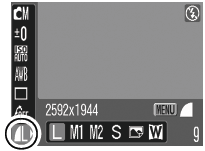
* The current setting is displayed.
3. Select the resolution you wish to set using the  or
or  button.
button.
4. Press the <MENU> button.
5. Select the compression you wish to set using the  or
or  button. (Excluding
button. (Excluding  )
)
You can shoot the image right after selecting settings by pressing the shutter button. This screen will appear again, once the image is shot.
6. Press the <FUNC./SET> button.
7. Shoot the image.

- Some settings are not available with certain Shooting modes.
- The resolution can be changed in the
 (movie) mode however compression cannot be changed independently.
(movie) mode however compression cannot be changed independently.
Postcard Print Mode
You can shoot images with settings appropriate for postcard size printing.
* When printing standard image data to postcard size, sometimes the top, bottom and sides may not get printed. By shooting images in the Postcard Print mode, you can check the printing area (vertical/horizontal ratio of 3:2) beforehand. In addition, the resolution locks to M1 (1600 x 1200) and the compression locks to the  (Fine) setting, rendering smaller file sizes.
(Fine) setting, rendering smaller file sizes.
- Press the <FUNC./SET> button.
- Select
 L* using
L* using  or
or  .
.
* The current setting is displayed.
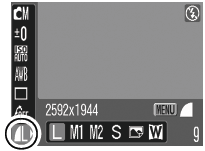
- Select
 (Postcard) using
(Postcard) using  or
or  .
.
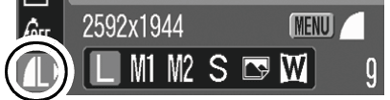
You can shoot the image right after selecting settings by pressing the shutter button. The menu displays again after the shot, allowing you to change the settings easily.
- Press the <FUNC./SET> button.
- Shoot the image.
- When you press the shutter button halfway, the area that will not get printed grays out.
- Shooting procedures are the same as for the
 mode.
mode.
 Selecting Selecting  cancels the [On] setting of the digital zoom. cancels the [On] setting of the digital zoom. |
 When [Date Stamp] in the (Rec. Menu) is set to [Date] or [Date & Time], When [Date Stamp] in the (Rec. Menu) is set to [Date] or [Date & Time],  appears on images in step 2 and 3. appears on images in step 2 and 3. |