Sending Methods
Sending From Your Machine (Memory Sending)
- Load the document on the Platen Glass or the ADF.
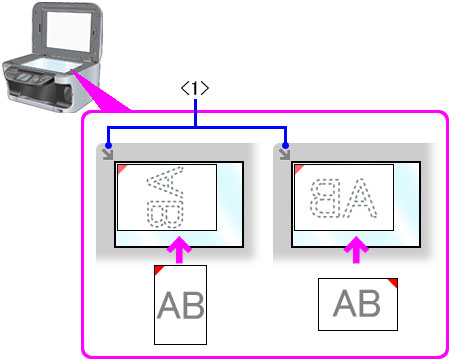
Sending from the platen
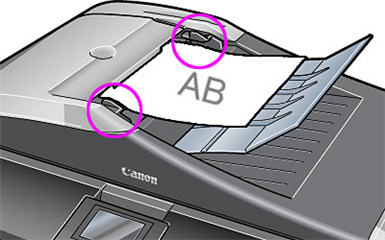
Sending from the ADF
- Press <FAX>.
- Adjust the settings for your document as necessary.
- Dial the recipient's number using the numeric keys or speed dialing.
-
Press <Color> for color sending, or <Black> for black & white sending.
- To cancel sending before sending a fax, press <Stop/Reset>.
- To cancel memory sending while sending a fax, follow any instructions on the LCD after pressing <Stop/Reset>.
- If the document remains in the ADF after pressing <Stop/Reset> during sending a fax, press <OK>. The remaining document is automatically fed out.
Sending From Your Machine (Manual Sending)
Use manual sending when you want to talk to the recipient before sending a document, or if the recipient does not have a fax machine that can receive automatically.
Caution:
- With manual sending, you cannot use the Platen Glass to send documents.
- You will need to connect a telephone to your machine if you want to talk to the recipient before sending a document.
Follow this procedure:
- Connect a telephone to your machine if you want to talk to the recipient before sending a document
- Load the document in the ADF.
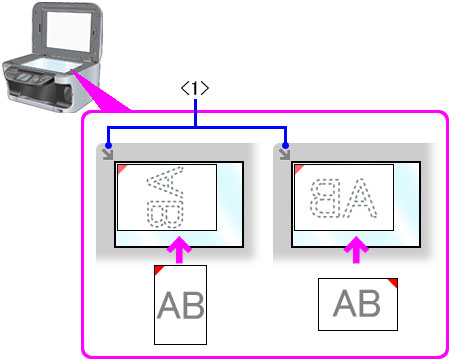
Sending from the platen
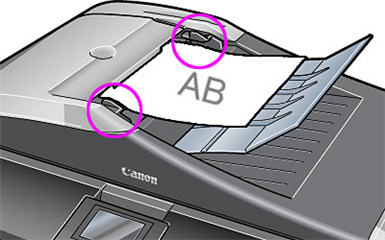
Sending from the ADF
- Press <FAX>.
- Adjust the settings for your document as necessary.
- Press <Hook>. Alternatively, you can lift the handset if one is connected to the machine.
- Dial the recipient's number using the numeric keys or speed dialing.
- Talk through the handset to the recipient. (If you hear a high-pitched signal instead of the
recipient's voice, go to step 9.)
- Ask the recipient to set recipient's fax machine to receive faxes.
- When you hear a high-pitched signal, press <Color> for color sending, or <Black> for black & white sending. Then hang up the handset.
Sending The Same Document To Several Recipients (Sequential Broadcasting)
Your machine allows you to send the same document to a maximum of 109 recipients in one operation. You can dial the recipients' numbers using any of the following dialing methods:
- One-touch speed dialing: up to 8 destinations
- Coded speed dialing: up to 100 destinations
- Regular dialing (using the numeric keys) or redialing: one destination
You can enter the destinations in any order, but be sure to press <OK> after your entry with the numeric keys. If you frequently send documents to the same group of recipients, you can group these numbers for group dialing. This will allow you to send documents to all recipients in the group at the press of one or a few buttons
Follow this procedure:
- Load the document on the Platen Glass or ADF.
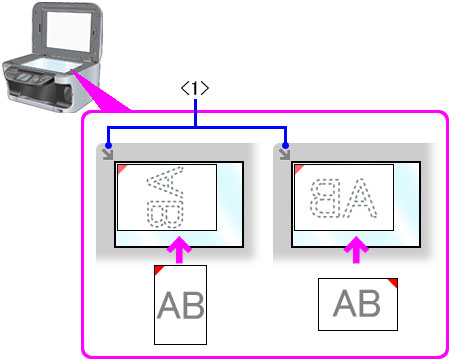
Sending from the platen
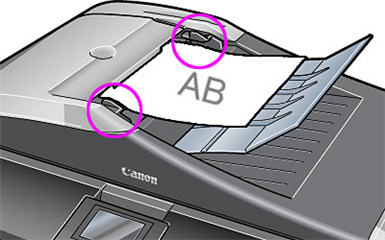
Sending from the ADF
- Press <FAX>.
- Adjust the settings for your document as necessary.
-
Enter the recipient's number using the numeric keys or speed dialing.
- You must enter the second fax number within five seconds of entering the first fax number. All subsequent fax numbers must each be entered within 10 seconds. If you wait longer than these times, the machine will automatically begin scanning the document for sending.
- To review the numbers you have entered, use up or down arrow.
-
Press <Color> for color sending, or <Black> for black & white sending.
-
When the document was loaded on the Platen Glass:
- When the following message is displayed, load the next page on the Platen Glass.
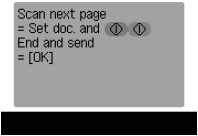
If you have only one document to scan, press <OK>.
- Press <Color> to send in color, or <Black> to send in black and white.
Note: If you do not press the same button you pressed in step 5, the machine does not start scanning.
- When the document was loaded in the ADF:
The machine starts sending automatically after the document is scanned in.
Note: Color sending is available only when the recipient's fax machine supports color faxing.
- To cancel sequential broadcasting, press <Stop/Reset> and follow the instructions in the LCD.
- When you press <Stop/Reset>, sending to all recipients will be canceled.
- You cannot cancel sending to only one recipient.