Print the transmission management report to check for errors
Printing a Communication Management Report
Specify to print the fax activity report.
You can choose to print the report automatically.
The list includes the following.
- Start time
- Name/Address
- No.
- Mode
- Page
- Result
- OK
Transmission finished successfully.
- NG
Transmission failed.
If an error code is displayed, see the "e-Manual" (HTML manual) in the CD-ROM supplied with the machine.
1. Press [  ] (Report).
] (Report).
2. Select <Print Reports> using [  ] or [
] or [  and press [OK].
and press [OK].
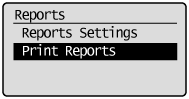
3. Select <Communication Management Report> using [  ] or [
] or [  and press [OK].
and press [OK].
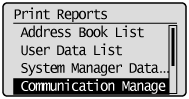
4. Make sure that paper is loaded in the paper source and press [OK].
Load the displayed paper size.
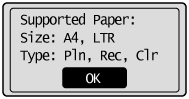
5. Select <Yes> using [  ] and press [OK].
] and press [OK].
Printing starts.
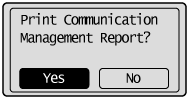
6. Press [  ] (Report) to close the <Print Reports> screen.
] (Report) to close the <Print Reports> screen.