Untitled Document
Installing Ink Tanks Properly
1. Confirm that the printer is powered on and open the cover. The print head moves to the replacement position.
Note: When the cover is opened more than ten minutes, the print head moves to the right side.
If this occurs, close the cover, and open it again.
2. Open the paper output tray and pull down the inner cover.
Note: If print head is not yet installed, install it before proceeding to next step. Click here for procedure
3. Intall the ink tanks into the print head. Click here for ink tank preparation.
Note: Press the "PUSH" mark on the ink tank firmly until you hear a click.

3. Ensure that all the ink tanks are installed properly and the ink tank lamps light red.

<1> The ink tanks are installed properly.
<2> The ink tanks are not installed properly.
With this printer, ink tanks must be installed in the order (from left to right) indicated below.






Note: <Ink Tank Lamp> You can check the status of each ink tank according to the way its lamp flashes.
- On: The printer is ready to print.
- Slow flashing (at about three second interval): Ink is low. Prepare a new ink tank.
- Fast flashing (at about one second interval): Ink tank is empty, or the printer is not ready due to an error.
- Off: An error has occurred and the printer is not ready to print.
3. . Put back the inner cover and close the top cover.
Note: When starting printing next time, the print head cleaning launches automatically.
During the print head cleaning, the Power lamp flashes green. Do not do other operations until the flashes stops.
Top of Page
1. Raise the print head lock lever.
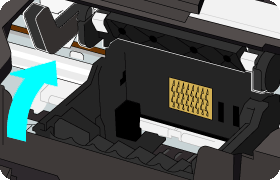
2. Pull out the print head from its package, then remove the orange protective cap from it.

Note: Do not touch the print head nozzles <1> , electrical contacts <2>, or ink supply ports <3>.
Doing so may cause printing problems.
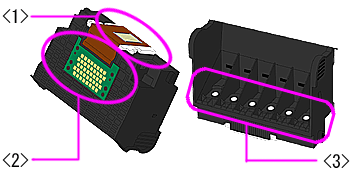
3. Place the print head in the holder and lower the print head lock lever carefully until you hear a click.

Top of Page
1. Unpack the ink tank and pull the orange tape off completely in the direction of the arrow and remove the film.

Note: Tear the orange tape carefully along the dotted line. If the orange tape remains, printing problems may occur.
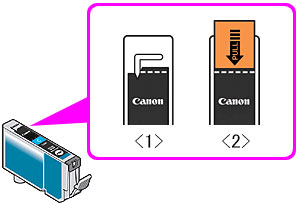
<1> Tape is completely removed.
<2> Tape remains.
2. Remove the orange protective cap located on the bottom of the ink tank by twisting as shown in the diagram.

Note: Do not touch the ink tank contact <1>. Doing so may cause printing problems. Do not squeeze the side of ink tanks as this may cause the ink to leak out. Do not reattach the protective cap once you have removed it.
Top of Page