
What is the procedure for printing web pages?

1.In the Home screen of your iPhone or iPad, tap [Canon M Print].

2.Tap [Web].
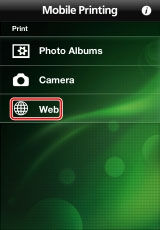
3.Display the web page you want to print by entering a URL or searching with keywords.
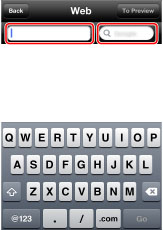
Registering frequently viewed web pages as bookmarks is convenient and saves time.
4.Tap [To Preview] or [Preview] ? check the preview.
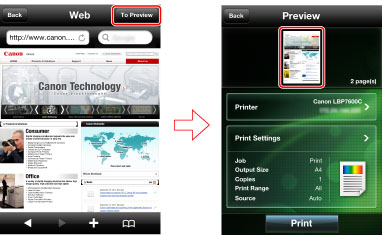
In an iPhone, tapping a thumbnail displays an enlarged preview.
5.Confirm or select the printer you want to use.
iPhone:
Check whether the name of the printer is displayed in [Printer] in the [Preview] screen.
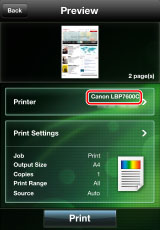
If it is not, tap [Printer] ? select the printer you want to use from the list of automatically detected printers ? tap [Back].
iPad:
Check whether the printer name is displayed in the lower left corner of the screen.
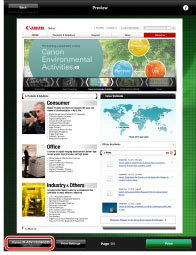
If it is not, tap [Detect Printer] ? select the printer you want to use from the list of automatically detected printers ? tap [Back].
6.If you want to configure detailed print settings, tap [Print Settings] ? make the required settings ? tap [Back].
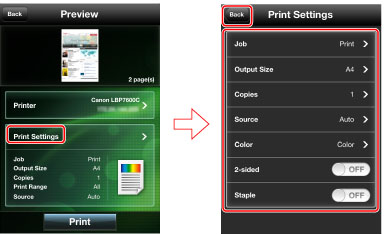
7.Tap [Print] in the [Preview] screen.
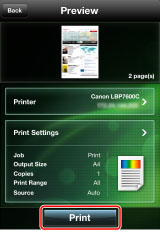
 NOTE NOTE
|
You cannot start Canon Mobile Printing directly from Safari and print. Copy the URL from Safari, then paste the URL into the [Web] screen of this app to display and print the web page. |