Before Starting
While the steps in this article refer to PRO series printers, these steps apply to some other printers, such as the PIXMA TS5020, PIXMA TS6020, PIXMA TS8020, and PIXMA TS9020. Substitute the name of your printer where applicable in this article (for example, if you have a PIXMA TS9020, look for Canon TS9000 series in step 5).
If you are using a Canon printer with the CUPS driver on a Mac running macOS 12 Monterey, you may notice that after adding the printer into your printer list, the AirPrint driver is used instead of the CUPS printer driver.
The CUPS printer driver will provide more options in its Print dialog compared to what the AirPrint driver offers. Also, if you use the Print Studio Pro plug-in with Adobe Photoshop, Adobe Lightroom, or Digital Photo Professional, you cannot use the AirPrint driver. If you attempt to use the AirPrint driver, you will receive the following error:
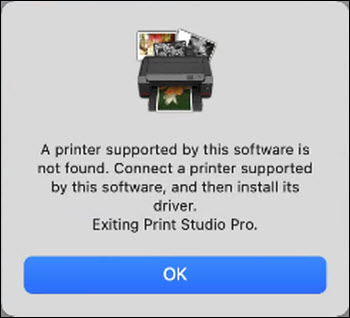
To ensure that the CUPS printer driver is used, follow the steps below.
 For this example, the PRO-1000 will be used.
For this example, the PRO-1000 will be used.
 If you have not installed the CUPS printer driver for your printer, instructions on where to obtain this driver can be found here.
If you have not installed the CUPS printer driver for your printer, instructions on where to obtain this driver can be found here.
-
From the Apple menu, select System Preferences.
-
Select Printers & Scanners.
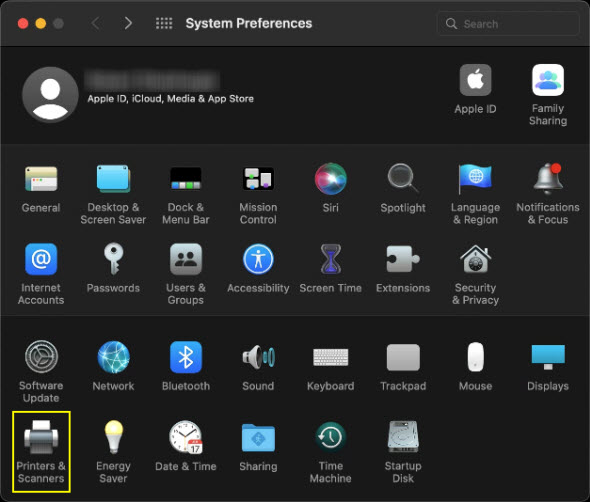
-
When the printer list appears, click the + below the list.

-
Select the printer you want to add to the list. From the Use: pop-up menu, click Select Software....
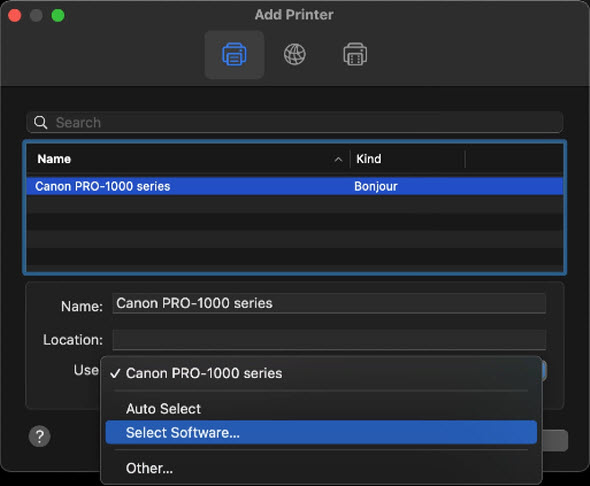
-
In the Printer Software dialog, select Canon PRO-1000 series, then click OK.
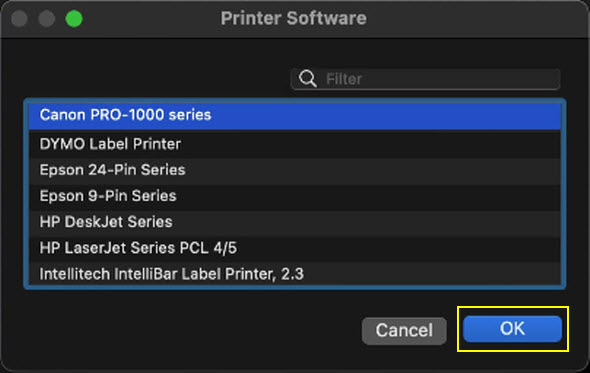
-
Click Add.
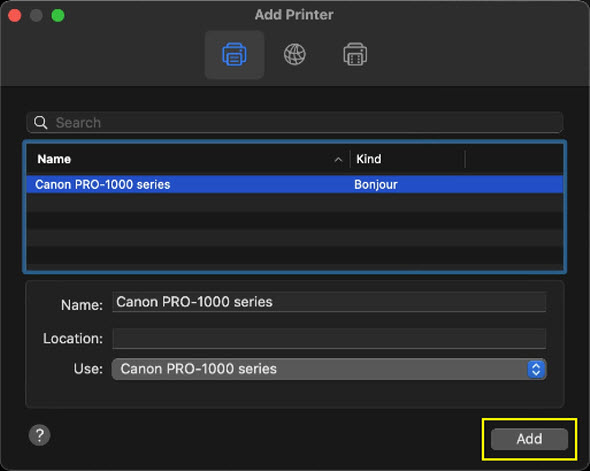
The printer will be added to the printer list.
-
To confirm that the CUPS printer driver is used for the new listing, click Options & Supplies....
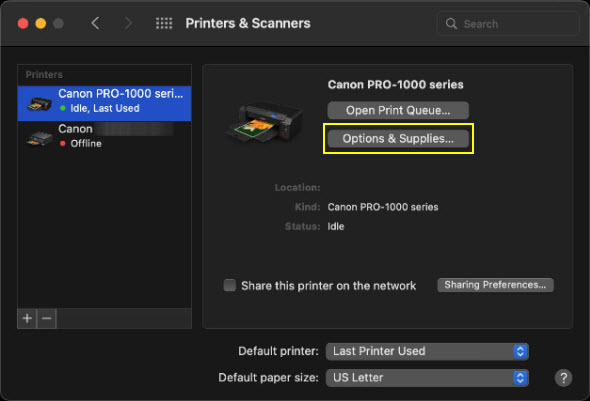
A dialog will appear that shows the Driver Version. If the Driver Version number looks similar to the following image, the CUPS printer driver is used for this printer listing.
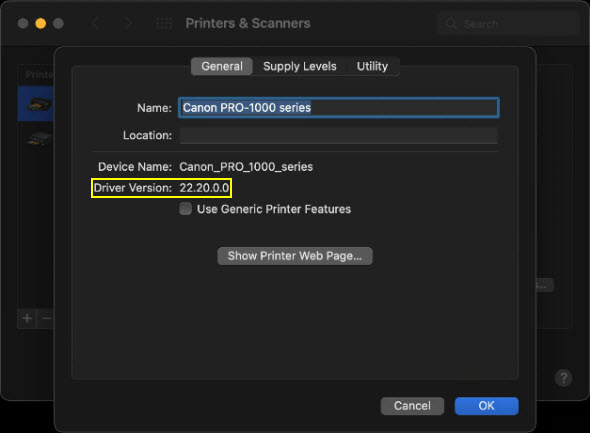
 If the driver version number displayed is 2.0 or 3.0, you are using the AirPrint driver for your printer.
If the driver version number displayed is 2.0 or 3.0, you are using the AirPrint driver for your printer.
If your product issue was not resolved after following the steps above, or if you require additional help, please create or log in to your Canon Account to see your technical support options.
Or if you still need help, visit our Canon Community by clicking the button below to get answers:

____________________________________________________________________________________________