To use your camera as a webcam all that is required is to install the EOS Webcam Utility, plug the camera in, turn it on (it is recommended that you use movie mode), and start the streaming or conferencing software of your choice.
You will be able to select the camera in the configuration area of your chosen software. This procedure will vary from software package to software package.
Note: Audio is not transmitted from the camera. Confirm that the another source (either a built-in microphone or a headset) is selected for audio.
This image is an example of what you will see in your chosen software package. It is not intended to be all inclusive of all packages and is just for illustration:
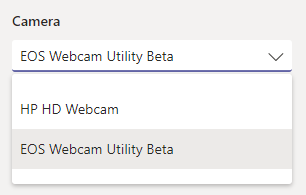
Once selected, the software will use the connected Canon camera as the video source.
If the following is displayed in a preview windows, or to other participants in the conference/stream, it is an indication that the camera is not being detected:
Note: Software specific menu/interface components have been obscured.
If this occurs, please make sure that the camera is plugged in via USB and that it is powered on.
Please see the following table for the list of compatible models, along with the USB cable required and the recommended AC Adapter:
| Camera Model |
Suggested USB Interface Cable |
Suggested Optional AC Adapter Accessories |
| EOS-1D X Mark III |
IFC-100U (to USB C) (bundled) |
AC Adapter AC-E19 with DC Coupler DR-E19 |
| EOS-1D X Mark II |
IFC-150U II (bundled) |
AC Adapter AC-E19 with DC Coupler DR-E19 |
| EOS 5DS |
IFC-150U II (bundled) |
AC Adapter AC-E6N with DC Coupler DR-E6 |
| EOS 5DS R |
IFC-150U II (bundled) |
AC Adapter AC-E6N with DC Coupler DR-E6 |
| EOS 5D Mark IV |
IFC-150U II (bundled) |
AC Adapter AC-E6N with DC Coupler DR-E6 |
| EOS 6D Mark II |
IFC-400PCU* |
AC Adapter AC-E6N with DC Coupler DR-E6 |
| EOS 7D Mark II |
IFC-150U II (bundled) |
AC Adapter AC-E6N with DC Coupler DR-E6 |
| EOS 77D |
IFC-400PCU* |
AC Adapter AC-E6N with DC Coupler DR-E18 |
| EOS 80D |
IFC-400PCU* |
AC Adapter AC-E6N with DC Coupler DR-E6 |
| EOS 90D |
IFC-600PCU* |
AC Adapter AC-E6N with DC Coupler DR-E6 |
| EOS R |
IFC-100U (to USB C) (bundled) |
AC Adapter AC-E6N with DC Coupler DR-E6 |
| EOS Rebel SL2 |
IFC-400PCU* |
AC Adapter AC-E6N with DC Coupler DR-E18 |
| EOS Rebel SL3 |
IFC-600PCU* |
AC Adapter AC-E6N with DC Coupler DR-E18 |
| EOS Rebel T6i |
IFC-400PCU* |
AC Adapter AC-E6N with DC Coupler DR-E18 |
| EOS Rebel T7i |
IFC-400PCU* |
AC Adapter AC-E6N with DC Coupler DR-E18 |
| EOS RP |
IFC-100U (to USB C)* |
AC Adapter AC-E6N with DC Coupler DR-E18 |
| EOS Rebel T6 |
IFC-400PCU* |
Compact Power Adapter CA-PS700 with DC Coupler DR-E10 |
| EOS Rebel T7 |
IFC-400PCU* |
Compact Power Adapter CA-PS700 with DC Coupler DR-E10 |
| EOS M6 Mark II |
IFC-100U (to USB C)* |
Compact Power Adapter CA-PS700 with DC Coupler DR-E17 |
| EOS M200 |
IFC-600PCU* |
Compact Power Adapter CA-PS700 with DC Coupler DR-E12 |
| EOS Rebel T100 |
IFC-400PCU* |
N/A |
| PowerShot SX70 HS |
IFC-600PCU* |
N/A |
| PowerShot G5 X Mark II |
IFC-100U (to USB C)* |
N/A (Note: USB Power Adapter PD-E1 cannot be used at the same time as USB Interface Cable) |
| PowerShot G7 X Mark III |
IFC-100U (to USB C)* |
N/A (Note: USB Power Adapter PD-E1 cannot be used at the same time as USB Interface Cable) |
*Camera does not ship with a bundled USB interface cable
Caution:
- While you are using EOS Webcam Utility Beta software with your camera, you will not be able to use the EOS Utility application. To use the EOS Utility application you will need to close your video conferencing application or deselect the EOS Webcam Utility Beta as the video source in the video conferencing application.
- If live stream does not appear or no longer appears or the hosting application is no longer responsive, please try closing all applications using the camera plugin (i.e. Zoom, Teams, etc…), turn off and on the camera, and try again.
When closing applications, make sure they are fully closed. If there is a small dot underneath the application in the macOS dock, then right click the application icon and select [Quit].
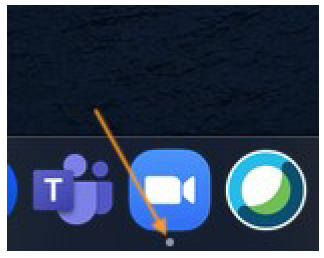
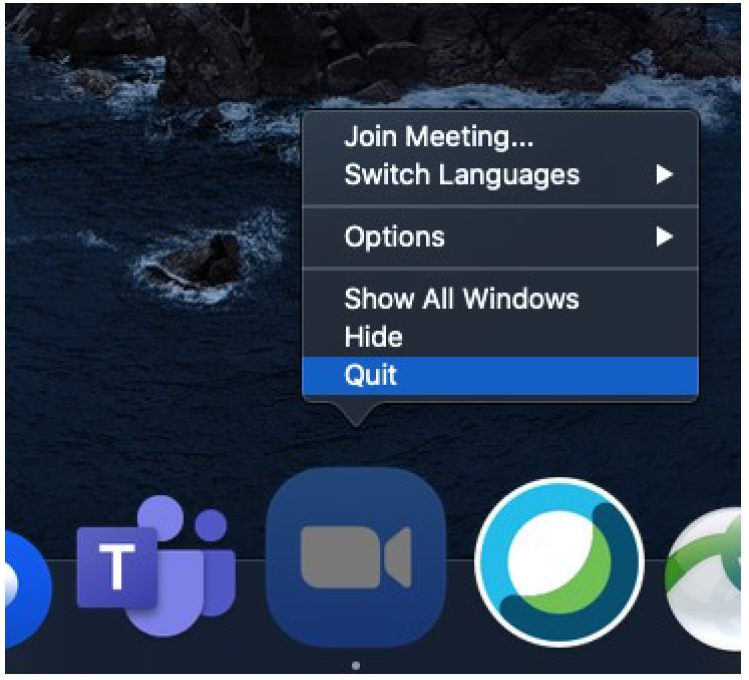
- When using EOS Webcam Utility Beta software with your camera powered off, turned on from the off position during video conferencing or set to Still Photo Shooting mode, a black border may appear around the video source image. We suggest EOS Webcam Utility Beta software be used with your camera powered on and set to Movie Shooting mode, if available.
- When using EOS Webcam Utility Beta software with the EOS M50 camera, we suggest that the LCD screen be open and faced towards the user to achieve optimal performance.