Clearing Paper Jams
When a jam occurs inside the machine, the paper jam message appears on the LCD display. When [PAPER JAM] appears on the LCD display, remove jammed paper from inside the machine first, then from the paper cassette if necessary. Check the following if you experience repeated paper jams:
| - |
Even the edge of the paper stack by a flat surface before loading it in the machine. |
| - |
Check that the paper you are using meets the requirement for use. |
| - |
Make sure you have removed any scraps of paper from inside the machine. |

Do not force jammed paper out of the machine. Contact Canon Customer Care Center for assistance if needed.
- Open the front cover.

- Remove the toner cartridge.
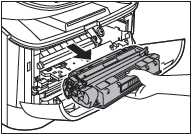
 |
| - |
Remove watches and any bracelets or rings when touching the inside of the machine. These items might be damaged if they come into contact with the parts inside the machine. |
| - |
To avoid possible damage to the machine, do not touch the pins (A) near the left end of the transfer roller (B). |
| - |
Do not open the drum protective shutter on the toner cartridge. Print quality may deteriorate if the drum surface is exposed to light or is damaged. |
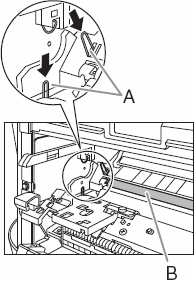 |
| - |
When removing the jammed paper, do not touch the transfer roller as its surface is very delicate and susceptible to finger oil and scratches, which may lead to print deterioration. |

Do not expose the toner cartridge to light for more than 5 minutes. If necessary, put the toner cartridge in its original protective bag or wrap it with a thick cloth to prevent exposure to light.
- Open the face up cover (A) and push down the green paper release levers (B) on sides of the face up paper output.

- Hold sides of the jammed paper and carefully move it inward, then gently pull it out.

|

|
| - |
When removing jammed documents or paper, take care not to cut your hands on the edge of the document or paper. |
| - |
When removing jammed paper or when inspecting the inside of the machine, do not allow necklaces, bracelets, or other metal objects to touch the inside of the machine, as this may result in burns or electrical shock. |
| - |
If you tear the paper, remove any torn pieces to avoid further jams. |
| - |
If loose toner comes into contact with your skin or clothing, wash with cold water. Warm water will set the toner. |
- Gently pull the jammed paper out of the machine.
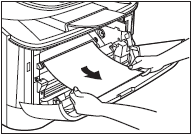
If the leading edge of the paper is visible but has not entered the imaging area, pull the paper forwards and roll it inwards.
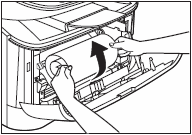
-
Gently pull the jammed paper between the output rollers until the leading edge emerges from the machine.
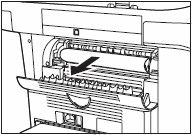 .
.
-
Carefully pull the jammed paper straight out through the rollers.

If the jammed paper is badly folded, similar to the folds of an accordian, ease the jammed paper loose and the then pull it out of the machine.
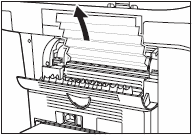
-
Close the front cover.
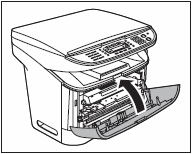
-
Pull out the paper cassette completely.

-
Hold sides of the jammed paper and slowly pull it out in the direction of the arrow.
 When Feeding Paper from the Cassette:
When Feeding Paper from the Cassette:
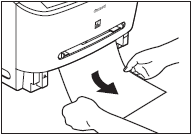
 When Feeding Paper from the Multi-Purpose Feeder:
When Feeding Paper from the Multi-Purpose Feeder:
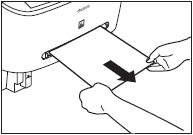
-
Push the green paper release levers (B) back to their original position and close the face up cover (A).
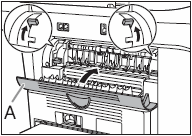
|

|
| - |
Be sure to push the paper release levers back to their original position. If the levers are left pushed down, the paper jam error will not be resolved. |
| - |
Never push down the paper release levers while printing. This could result in damage to the fixing assembly. |
-
Insert the paper cassette to the machine.
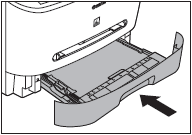
-
Open the front cover.

-
Insert the toner cartridge into the machine as far as it will go.
Hold the toner cartridge and align the protrusions (A) on sides of the toner cartridge to the guides (B) in the machine, then gently slide the toner cartridge into the machine as far as it will go. Be sure to position the arrow mark (C) on the toner cartridge towards the inside of the machine.
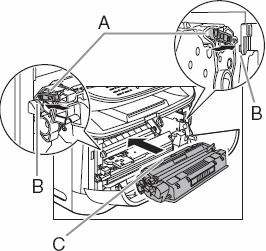
-
Close the front cover.
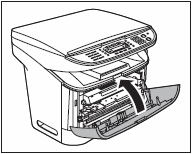

Be careful not to get your fingers caught.

After you replace the toner cartridge and close the front cover, the machine should be ready for operating. If the machine returns to the ready state for operating, troubleshooting has been successful. If the machine does not return to the ready state for operating, confirm that the paper release levers are pushed back to their original position, and check to see that jammed paper is not left in the machine.