If you have to change the paper size and type loaded in the paper cassette, follow the procedure in this section to adjust the paper size and type settings.
| IMPORTANT |
If the setting is different from the size of the loaded paper:
An error message appears or the machine may not perform as expected. |
1. Press [ ] (Paper Settings).
] (Paper Settings).
2. Press [ ] or [
] or [ ] to highlight <MP Tray> or <Drawer 1>, and then press [OK].
] to highlight <MP Tray> or <Drawer 1>, and then press [OK].
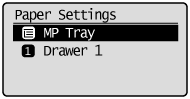
3. Press [ ] or [
] or [ ] to highlight a paper size, and then press [OK].
] to highlight a paper size, and then press [OK].
"Supported Paper Types"
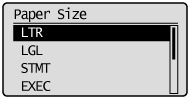
4. Press [ ] or [
] or [ ] to highlight the desired paper type, and then press [OK].
] to highlight the desired paper type, and then press [OK].
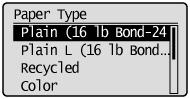
5. Press [ ] (Paper Settings) to close the <Paper Settings> screen.
] (Paper Settings) to close the <Paper Settings> screen.