If Support Code 140B appears on your printer, try the steps below to clear this error.
 The definition of the terms “Error Code” and “Support Code” are similar, and are therefore interchangeable. Both refer to errors communicated on your printer and/or computer.
The definition of the terms “Error Code” and “Support Code” are similar, and are therefore interchangeable. Both refer to errors communicated on your printer and/or computer.
-
Press on the top of each of the ink tanks.
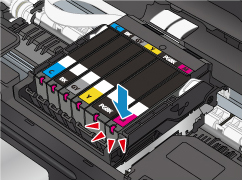
-
Remove and reinstall the ink tanks.
 Although this link will open an article for replacing an ink tank for the PIXMA TS5020, the steps to replace the ink tank are the same for the TS5020, TS6020, TS8020, and TS9020 printers.
Although this link will open an article for replacing an ink tank for the PIXMA TS5020, the steps to replace the ink tank are the same for the TS5020, TS6020, TS8020, and TS9020 printers.
-
Turn off the printer. After the printer is off, turn it back on.
-
The print head may need to be replaced. Once you have another print head, replace the print head with the new one.
-
If this does not solve the problem, service is required.
 If your product issue was not resolved after following the steps above, or if you require additional help, please create or log in to your Canon Account to see your technical support options.
If your product issue was not resolved after following the steps above, or if you require additional help, please create or log in to your Canon Account to see your technical support options.
Or if you still need help, visit our Canon Community by clicking the button below to get answers:

____________________________________________________________________________________________