Documents
The scanner can scan documents ranging in size from business cards and checks to 11" x 17"/A3 size. The size and type of paper that can be fed depends on the feeding method.
Acceptable Documents
The scanner can feed the following document sizes.
Size
Width: 50.8 mm to 305 mm (2" to 12")
Length: 70 mm to 432 mm (2.8" to 17") (without using the Long Document Mode)
70 mm to 3,000 mm (2.8" to 118.1") (Using [ON2] in the Long Document Mode)

Setting the scanner to Long Document Mode lets you scan documents up to 3,000 mm (118.1") long.
Paper Thickness
Continuous Feeding: 20 g/m2 to 209 g/m2 (5 to 56 lb bond) (0.04 mm to 0.25 mm)
Manual Feeding: 20 g/m2 to 255 g/m2 (5 lb to 64 lb bond) (0.04 mm to 0.30 mm)

- Continuous feeding feeds document pages one after another by the feed and retard rollers until the batch of documents placed in the Document Feed Tray is completed.
- Manual feeding feeds one document at a time while the [Separation Off] key on the control panel is lit and the Document feed Tray is raised.
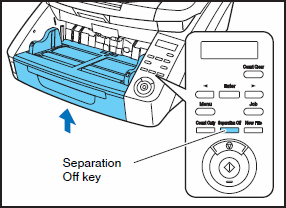

A document must meet the following criteria to be scannable: - When scanning a multipage document, pages must be grouped together so that they have the same size, thickness, and weight. Scanning different types of paper at one time may cause the scanner to jam.
- Always make sure that the ink on a document is dry before scanning it. Scanning documents with the ink still wet may soil the rollers or scanning glass, cause lines or smudges to appear on images, or dirty other documents.
- Always clean the rollers or scanning glass after scanning a document written in pencil. Scanning documents with pencil written on them may soil the rollers or scanning glass, cause stripes to appear in images, or dirty other documents.
- When scanning a two-sided document that is printed on thin paper, the image on the opposite side of each page may show through. Adjust the scanning brightness from the application program, or enable the [Prevent Bleed Through/Remove Background] setting before scanning.
- Note that scanning the following types of documents can cause a paper jam or malfunction. To scan such a document, make a photocopy of the document and then scan the photocopy.
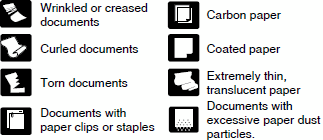
- To scan bound mutli-page documents such as invoice booklets, place the bound edge against the feeder inlet and scan by manual feeding.
- To use the Long Document Mode, feed document pages manually, one after another.
Document Feeder Capacity
UP to 500 sheets of high grade paper or paper up to 48 mm high (max.).

Do not exceed the load limitation mark when placing documents in the Document Feed Tray. It may cause paper jams.
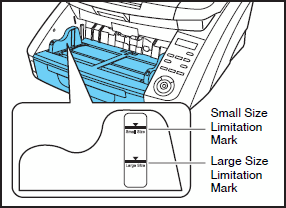
Small Size Limitation Mark:
When placing documents that are smaller than LTR/A4 size.
Large Size Limitation Mark:
When placing document that are larger than LTR/A4 size.