Remote Operation Using Wi-Fi Remote
| Article ID: ART133299 |
| |
Date published: 05/12/2015 |
| |
Date last updated: 10/22/2015 |
Description
Remote Operation Using Wi-Fi Remote
Solution
After completing the necessary preparations
you can start and stop recording from a Wi-Fi-enabled device using the Wi-Fi Remote application.1 Press [LIVE VIEW ON/OFF] to show the camcorder’s live view image on the Wi-Fi Remote screen.
2 Press [START/STOP] to begin recording.
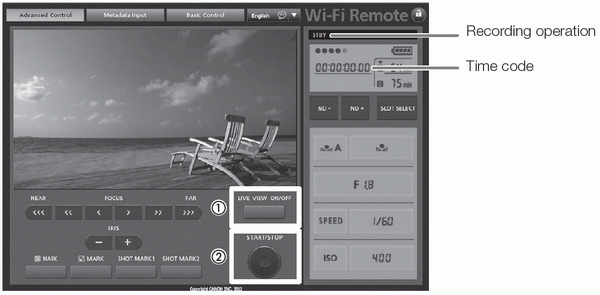
IMPORTANT
NOTES
- If you set an assignable button to [Add OK Mark] or [Add
 Mark], you can press the button to add an OK mark or
Mark], you can press the button to add an OK mark or  mark to the last clip recorded.
mark to the last clip recorded. - You can use [Other Functions] > [Clips] > [Delete Last Clip] to delete the last clip recorded. However, you cannot delete the last clip if double slot recording is on.
- When you set the [Other Functions] > [SDI Rec Command] setting to [On] and you connect the camcorder to another device using the HD/SD SDI terminal, if you start or stop recording with the camcorder, the other device will also start or stop recording.