This article also applies to the PIXMA MX439.
How to perform the wireless LAN setup so that the printer can be used with the other computer or the replacement computer (Windows)
Use from Additional Computers
When you add or upgrade to a new computer, follow the instructions below in order to use this printer with the new computer:
REFERENCE
- If the machine is already connected to a wireless connection, it can be used from additional computers on the same network.
In order to use this printer with the computer (B),
1. Insert the Setup CD-ROM into the computer from which you want to use the machine.
2. Follow the on-screen instructions to install the software.
Other settings are not required.

(A) Computer from which the machine can be used currently
(B) Additional computers on the same network It enables the computer to use the machine.
REFERENCE
- For details on the software installation procedure, refer to [ Install the Software (Network Connection) ].
Install the Software (Network Connection)
IMPORTANT
- Quit all applications before installation.
- Log on using an administrator account.
- Internet connection may be required during the installation. Connection fees apply.
Screens are based on Windows 7 operating system Home Premium. Actual screens may differ depending on the OS version.
- Insert the CD-ROM into the computer.
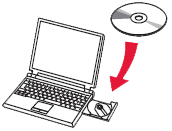
IMPORTANT:
If the USB cable is already connected, unplug it. If a message appears on the computer, click Cancel.
- Click Run Msetup4.exe on the AutoPlay screen, then click Yes or Continue on the User Account Control dialog box.
If the User Account Control dialog box reappears in following steps, click Yes or Continue.
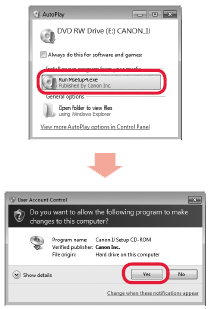
REFERENCE:
If the CD-ROM does not autorun:
Double-click (My) Computer ->CDROM icon ->MSETUP4.EXE.
- Select which language to use with this program and then click Next.
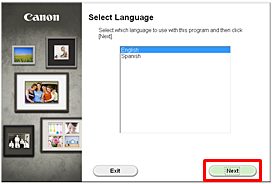
- Click Next.
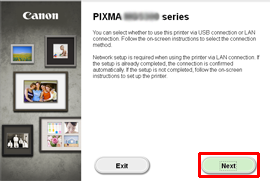
IMPORTANT: The Setup Guide will launch in a window on the computer screen (as shown below in step 4). The Setup Guide includes instructions to set up the printer in WPS mode. Follow the instructions on each Setup Guide window pressing the appropriate buttons on the printer's operation panel. Then click the Next button to proceed to the next Setup Guide window. Go to step 5.
- At step 1-1 (Connection Method Selection), click Wireless Connection.
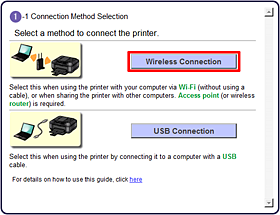
If another message appears, refer to Troubleshooting on the right.
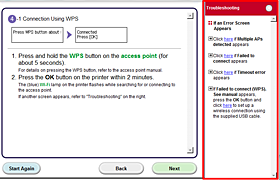
- At step 1-2 (Preparation for Connection), ensure the printer is powered on and then click Next on the Setup Guide window.
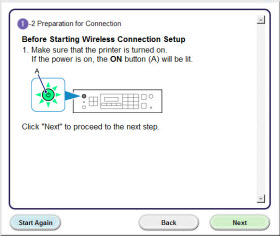
- In the second sentence of step 2-1 (Printer Setup), click the word here to only install the software on this computer.
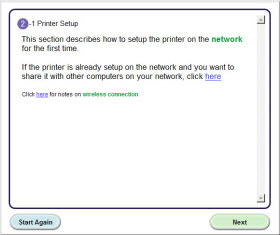
- At Completion of Connection window, click Next on the Setup Guide window.
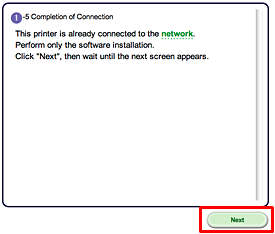
- Now install the software.
Install the Software (Information)
Let's perform the software installation.
- Click Next.
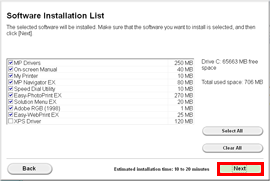
REFERENCE:
Easy-WebPrint EX
Easy-WebPrint EX is Web print software that is installed on the computer when installing the supplied software. Internet Explorer 7 or later (Windows) is required to use this software. An Internet connection is required for installation.
Follow any on-screen instructions to proceed with the software installation.
- When the Setup Completion dialog box appears, click Complete.
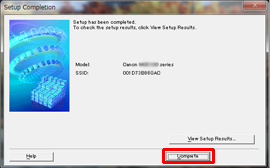
- Click Next.
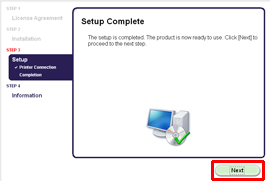
- Important Information for the Installation
If the Extended Survey Program screen appears
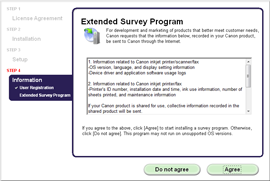
If you can agree to Extended Survey Program, click Agree.
If you click Do not agree, the Extended Survey Program will not be installed.
(This has no effect on the machine's functionality.)
When the Test Print window is displayed.
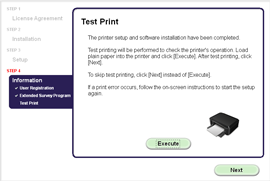
Test printing will be performed to check the printer's operation.
Load plain paper into the printer and click Execute.
After test printing, click Next.
To skip test printing, click Next instead of Execute.
- Click Exit to complete the installation.
Remove the Setup CD-ROM and keep it in a safe place.
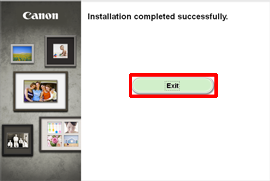
- Solution Menu EX starts.
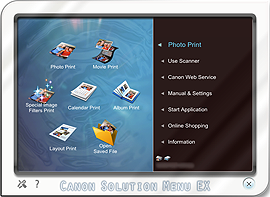
- The end of the procedure of the wireless LAN setup.