This camcorder has underwater and surface recording programs. During underwater shooting, objects may appear bluer or greener depending on the weather, water conditions, water depth, and the light's red color component being absorbed by water. Therefore, when shooting underwater, the recording program should be set to Underwater.
Also, when using lighting equipment for water surface or underwater shooting, it is recommended to set the recording program to Surface.
Furthermore, before shooting underwater, the camcorder must be placed inside the optional waterproof case WP-V1 before use.
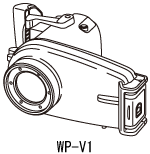
How to set Underwater/Surface recording programs
- Set the camera mode dial to <
 (Movie Mode) > or <
(Movie Mode) > or < (Photo Mode) >.
(Photo Mode) >.
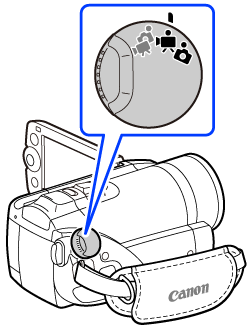
- Use <
 > to select [
> to select [ Programmed AE].
Programmed AE].
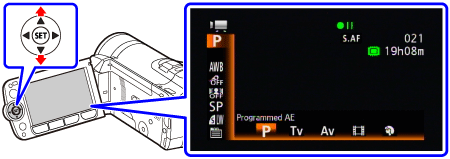
- Use <
 > to select one of the icons from the Special Scene (SCN) recording programs (select [
> to select one of the icons from the Special Scene (SCN) recording programs (select [ Portrait), and then press <
Portrait), and then press <  >.
>.

- Press <
 > to display the hidden [
> to display the hidden [ Underwater] and [
Underwater] and [ Surface] icons.
Surface] icons.
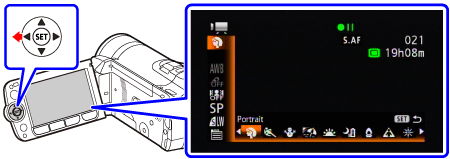
- Select [
 Underwater] or [
Underwater] or [ Surface], and then press <
Surface], and then press <  >.
>.
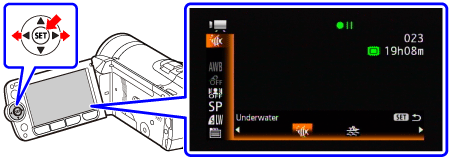
- Press the <
 > button to close the menu.
> button to close the menu.
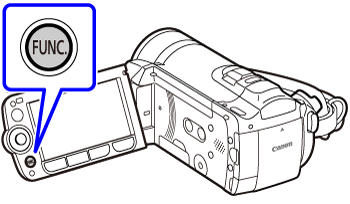
reference:
When turning on the camcorder while pressing the <PHOTO> button, you can switch between the Underwater and Surface recording programs with the camcorder inside the case.
Cautionary notes on Underwater/Surface recording programs
-
 will appear on the screen when the camcorder's temperature becomes too high. If this happens, turn off the camcorder, take it out of the waterproof case and keep it in a cool place until the temperature goes down. If the camcorder becomes too hot, it will turn off automatically.
will appear on the screen when the camcorder's temperature becomes too high. If this happens, turn off the camcorder, take it out of the waterproof case and keep it in a cool place until the temperature goes down. If the camcorder becomes too hot, it will turn off automatically.
-
When making recordings underwater with the [ Underwater] recording program, the image on the LCD screen will appear redder than the actual subject. This will not affect the recording.
Underwater] recording program, the image on the LCD screen will appear redder than the actual subject. This will not affect the recording.
-
When a commercially available wide-converter or other accessory is attached to the waterproof case, the camcorder may focus on the accessory. In such case, move the zoom lever toward T to focus on the subject.
When the recording program is set to [Underwater] or [Surface]
|
The following settings are adjusted
|
white balance, image effects, light metering
|
|
The following functions are not available
|
mini video light, flash, face detection, Instant AF, auto slow shutter, AF-assist lamp, manual audio recording level adjustment, microphone attenuator, zoom speed adjustment ( zoom speed is locked at [Speed 3] )
|
|
Minimum focusing distance from the waterproof case lens window
|
In the water
|
approx. 75 cm (2.5 ft.);
approx. 5 cm (2 in.) at full wide angle
|
|
In the air
|
approx. 1 m (3.3 ft.);
approx. 5 cm (2 in.) at full wide angle
|