Preferences Dialog (Preview tab)
You can pre-set the functions that are automatically carried out during a preview or scan, such as the Auto Crop or Auto Tone function, in the Preferences dialog.
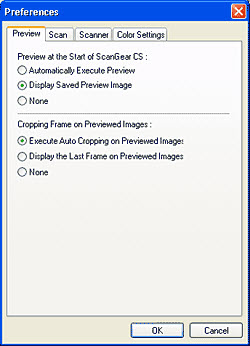
Preview at the Start of ScanGear CS
This category sets whether or not a preview scan is performed when ScanGear CS is started.
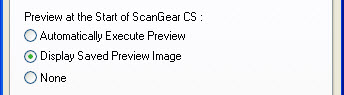
Click one of the following options. When ScanGear CS is first installed, the
Display Saved Preview Image option is selected by default.
| Automatically Execute Preview |
This option automatically performs a preview scan when ScanGear CS is started. |
| Display Saved Preview Image |
This option saves the preview image when ScanGear CS is closed and opens it in the Preview Area when the program is started again |
| None |
This option does not display the previous preview image when ScanGear CS is started. |
 When the Display Saved Preview Image option is selected, the settings of the Color tab and the Toolbar rotation, mirror, invert, and rulers buttons are all saved with the image.
When the Display Saved Preview Image option is selected, the settings of the Color tab and the Toolbar rotation, mirror, invert, and rulers buttons are all saved with the image.
Cropping Frame on Previewed Images
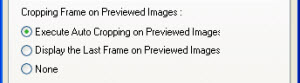
This category sets whether or not the image is cropped when an image is previewed.
| Execute Auto Cropping on Previewed Images |
This option automatically crops the image to the size of the document when ScanGear CS is started. |
| Display the Last Frame on Previewed Images |
This option saves the cropping frame when ScanGear CS is closed and displays it in the Preview Area when the program is started again. |
| None |
This option does not display the previous cropping frame when ScanGear CS is started. |
 |
 |
| Auto Cropping Enabled |
Auto Cropping Disabled |