Cleaning the Inside of the Machine (Bottom Plate Cleaning)
If the inside of the machine becomes dirty, printed paper may get dirty, so we recommend performing cleaning regularly.
Note : Make sure that the Inner Cover is closed.
1. Make sure that the machine is turned on, and then remove any paper from the rear tray.
2. Open the Paper Output Tray, and then open the Output Tray Extension.
- Put your finger on the top of the Paper Output Tray and open it gently.
- Open the Output Tray Extension.
3. Fold a single sheet of A4 or Letter-sized plain paper in half widthwise, and then unfold the paper.
4. Load this and only this sheet of paper in the rear tray with the open side to the front.
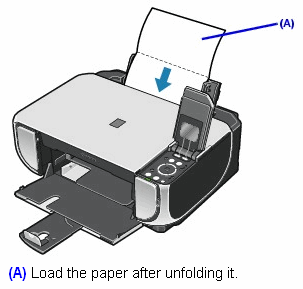
5. Perform bottom plate cleaning.
- Select 'Settings' on the HOME screen.
-
Select 'Maintenance', then press the <OK> button.
The Maintenance screen is displayed.
-
Select 'Bottom plate cleaning', then press the <OK> button.
The confirmation screen is displayed.
-
Select 'Yes', then press the <OK> button.
The paper cleans the inside of the machine as it feeds through the machine.
If the ejected paper is smudged, clean the inside of the machine again.
If the problem is not resolved after performing cleaning again, the protrusions inside the machine may be stained. Clean them according to instructions.
Important : Even if the Cassette is selected as the paper source, paper will be fed from the rear tray. Do not perform any other operation while the bottom plate is being cleaned.