Setting the Date and Time
The Date/Time menu will appear the first time the camera power is turned on or whenever the built-in rechargeable lithium battery charge is low. Start from Step 3 to set the date and time.
- Press the <ON/OFF> button until the power lamp lights.

- Press the <MENU> button to display the Rec. or Play menu.
- Use the  or
or  button to select the
button to select the  (Set up) menu.
(Set up) menu.
- Use the  or
or  button to select
button to select  .
.

- Use the
 or
or  button to select a field (year, month, day, hour, minute and date format), and the
button to select a field (year, month, day, hour, minute and date format), and the  or
or  button to change its value.
button to change its value.

- To put the settings into effect, press the <SET> button after setting the date format.
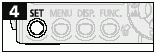
- Press the <MENU> button to redisplay the Rec. or Play screen.


- Please note that the date and time settings may reset to the default settings if the camera battery has been removed for more than three weeks. Reset them when this occurs.
- Setting the date and time settings does not cause the date/time stamp to appear on images.
|
|
 Charging the Date/Time Battery Charging the Date/Time Battery
- The camera has a built-in rechargeable lithium battery for saving settings such as the date and time. This battery is recharged by the battery pack while it is in the camera. Right after purchasing the camera, leave a charged battery pack in the camera, or plug in AC Adapter Kit ACK500 (sold separately), for about 4 hours to charge the date/time battery. It will charge even when the camera's power switch is off.
- If the Date/Time menu appears when the camera power is turned on, the date/time battery charge is low. Use the above method to recharge it.
|