Name and function of buttons and lamps of the operation panel iPF8000S/iPF9000S/iPF8100/iPF9100
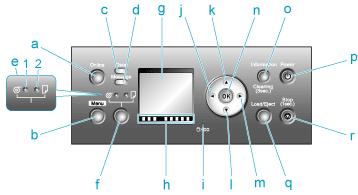
-
Online Button (Green)
Switches the printer online and offline.
- On
The printer is online.
- Flashing
The printer is switching modes.
- Off
|The printer is offline.
- Menu Button
Displays the main menu of the printer.
-
Data lamp (Green)
- Flashing
During printing, the Data lamp flashes when the printer is receiving or processing print jobs.
Otherwise, this lamp flashes when the print job is paused or the printer is updating the firmware.
- Off
There are no active print jobs when the Data lamp is off.
-
Message lamp (Orange)
- On
A warning message is displayed.
- Flashing
An error message is displayed.
- Off
The printer is off or is operating normally.
-
Paper Source Section
After you press the Feeder Selection button, the lamp for your chosen paper source is lit.
-
Roll Media lamp (Green)
- On
Indicates that a roll is selected as the paper source.
- Off
Indicates that a sheet is selected as the paper source.
-
Cut Sheet lamp (Green)
- On
Indicates that a sheet is selected as the paper source.
- Off
Indicates that a roll is selected as the paper source.
- Feeder Selection Button
Switches the paper source.
Each time you press this button, the paper source switches between the roll and the sheet, and the
corresponding lamp on the Paper Source Section is lit.
- Display Screen
Shows the printer menu, as well as the printer status and messages.
- Color Label
This label indicates the Ink Tank color. The label corresponds to the ink level on the Display Screen .
-
HDD lamp (Green)
- On
Indicates the printer is accessing the hard disk.
- Off
Indicates the printer is not accessing the hard disk.
 Button
Button
Menu mode: Press this button to display the menu one level higher. Button
Button
Offline: Press this button to rewind rolls manually.
Menu mode: Press this button to display the previous menu item or setting value. Button
Button
Offline mode: Press this button to feed the roll manually in the direction of ejection, as needed.
Menu mode: Press this button to display the next menu item or setting value. Button
Button
Menu mode: Press this button to display the menu one level lower.- OK Button
In Menu mode, press this button to confirm or execute the selected item or setting.
Also press this button if the Display Screen indicates to press the OK button.
- Information Button
Displays printer submenus. Press this button to display information about ink, paper, and so on.
You can also hold down this button for three seconds to clean the Printhead ( Head Cleaning A ).
- Power Button
Turns the printer on and off.
- Load/Eject Button
By pressing this button, you can check instructions on loading and removing paper.
Instructions for loading paper are shown on the Display Screen if pressed when no paper is loaded, and instructions for removing paper are shown if paper is loaded.
- Stop Button
Hold down for at least a second to cancel print jobs in progress or end the ink drying period.