Using an Eye-Fi Card
Before using an Eye-Fi card, always confirm that local use is permitted .
Inserting a prepared Eye-Fi card enables automatic wireless transfer of images to a computer or uploading to a photo-sharing website. Images are transferred by the Eye-Fi card. Refer to the card’s user manual or contact the manufacturer for instructions on preparing and using cards or resolving transfer problems.
When using an Eye-Fi card, keep the following points in mind.
Cards may continue to transmit radio waves even when [Eye-Fi trans.] is set to [Disable] (p. 191). Remove the Eye-Fi card before entering hospitals, aircraft, or other areas where transmission is prohibited.
When troubleshooting image transfer issues, check the card and computer settings. For details, refer to the card’s user manual.
Poor wireless connections may cause image transfer to take a long time, and transfer may be interrupted in some cases.
Eye-Fi cards may become hot, due to their transfer functions.
Battery power will be consumed faster than in normal use.
Camera operation may become sluggish. To resolve this, try setting [Eye-Fi trans.] to [Disable].
Connection status of Eye-Fi cards in the camera can be checked on the shooting screen (in regular information display mode) or playback screen (in simple information display mode).
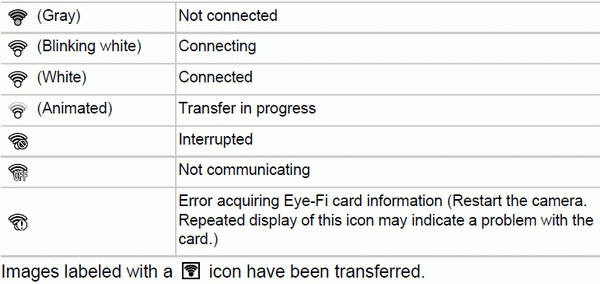
?xml:namespace prefix = v ns = "urn:schemas-microsoft-com:vml" />Power saving on the camera is temporarily disabled during image transfer.
Choosing mode will interrupt the Eye-Fi connection. Although the Eye-Fi connection will be restored after you choose another shooting mode or enter Playback mode, the camera may transfer any movies made in mode again.
Checking Connection Information
Check the access point SSID used by the Eye-Fi card or the connection status, as needed.
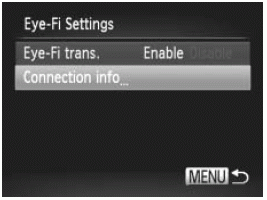 | Press the MENU button, choose [Eye-Fi Settings] on the  tab, and then press the tab, and then press the  button. button. Choose [Connection info], and then press the  button. button. The connection information screen is displayed. |
Disabling Eye-Fi Transfer
Configure the setting as follows to disable Eye-Fi transfer by the card, if necessary
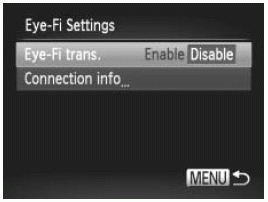 | Choose [Disable] in [Eye-Fi trans.]. Press the MENU button, choose [Eye-Fi Settings] on the  tab, and then press the tab, and then press the  button. button. Choose [Eye-Fi trans.], and then choose [Disable |
[Eye-Fi Settings] is not shown unless an Eye-Fi card is in the camera with its write-protect tab in the unlocked position. For this reason, you cannot change settings for an inserted Eye-Fi card if the write-protect tab is in the locked position