Network Connection Overview
Connecting the projector to a network enables you to control the projector from a computer and receive notification of projector errors via email.
Depending on the method of network connection, preparation on the computer side may be necessary.
Connection Methods
The projector can be connected to a wired network with a LAN cable or to a wireless network via Wi-Fi.
Wired Networks
Use a LAN cable to connect the projector and computer to the network. Connect to the projector’s LAN / HDBaseT port to enable communication.
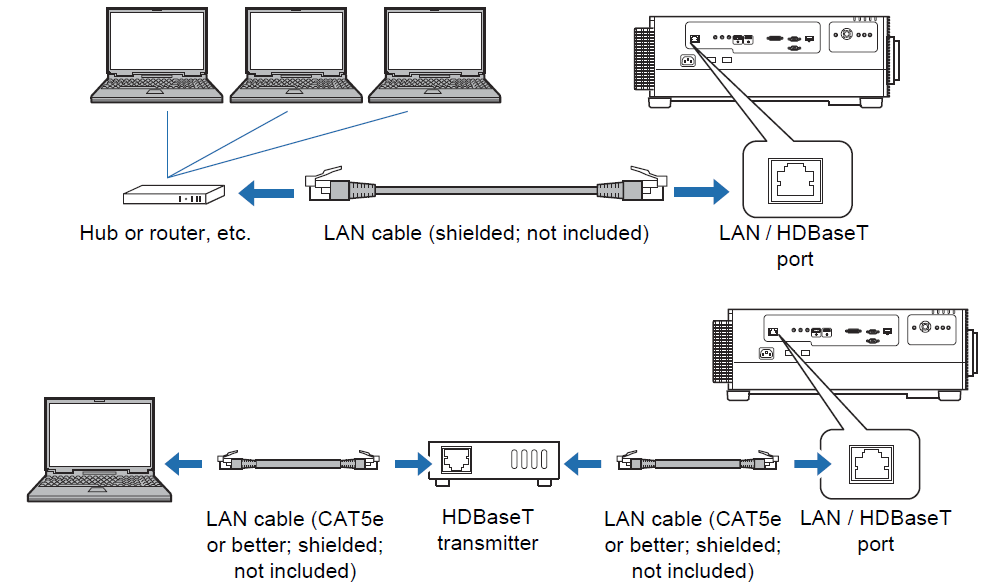 Wireless Networks
Wireless Networks
• Projector Access Point (PJ AP) Mode
The projector can be used as an access point for direct communication with wireless LAN-compatible computers.
Up to five computers can be connected at once.
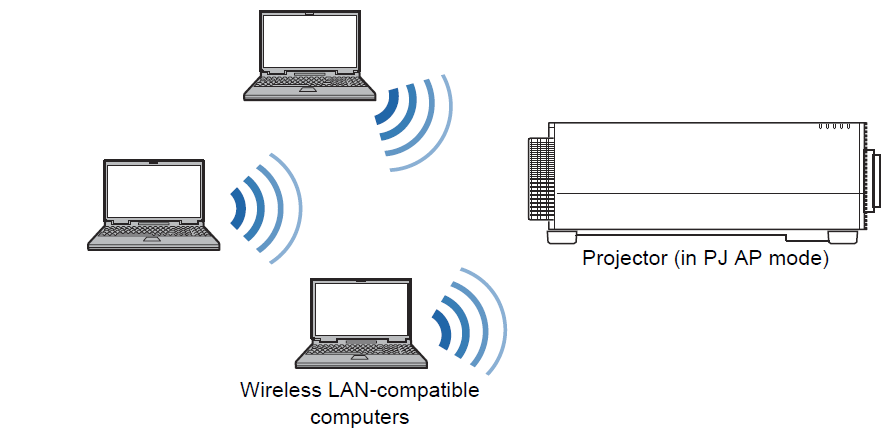
The following network features are available in PJ AP mode.
• Web features
• NMPJ features (networked screen projection)
• User commands
• SNMP features
Other network features (PJLink, Mail, AMX Device Discovery and Crestron RoomView) are not available.
Infrastructure Mode
The projector can also be used as a wireless LAN client for connections to a wireless LAN access point.
In this case, the projector is connected to computers via the wireless LAN access point.
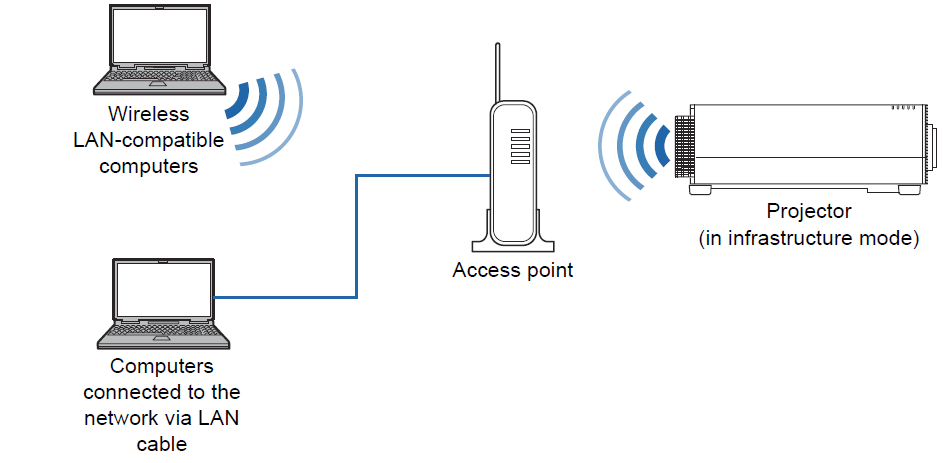 Network connection
Network connection
• The following network features are available in infrastructure mode.
- Web features
- Mail features
- NMPJ features (networked screen projection)
- User commands
- SNMP features
Other network features (PJLink, AMX Device Discovery and Crestron RoomView) are not available.
• The following restrictions apply in infrastructure mode.
- Access point SSIDs not in ASCII code (single-byte letters, numbers, or symbols) may cause character corruption in search result display.
- Connectivity cannot be assured if access point SSIDs include characters not in ASCII code (single-byte letters, numbers, or symbols).
When multiple access points have the same SSID, only search results for the access point with the strongest signal are shown.
• Remember to set your preferred network (wired or wireless) to [On] if [Network
(wired/wireless)] on the projector is set to [Off/Off] and the network connection is disabled (P184). For wireless networks, choose the type of connection.
• The LAN / HDBaseT port provides a maximum transfer rate of 100 Mbps.
• Referring to “Checking Projector Information” (P197), confirm that the projector’s IP address is not the same as that of other computers on the network. To set a projector IP address, follow the instructions in “Basic Wired Network Settings [Wired]” or “Basic Wireless Network Settings [Wireless]” and use the web screen, or use the projector’s “Detailed settings (wired)” or “Detailed settings (wireless)” .
• In a network environment where a DHCP server is operating, select [On] in [DHCP] on the projector to enable the DHCP function and connect it.
• Wired LAN features and infrastructure mode cannot be used at the same time.
• PJ AP and infrastructure modes cannot be used at the same time.
• Wired LAN and PJ AP mode cannot be used in the same subnetwork.
• When you connect the computer to the network for the first time, it is also necessary to perform settings on the computer. In this case, consult the network administrator regarding the necessary settings