Printing from USB Flash Drives (SELPHY CP910)
| Article ID: ART151158 |
| |
Date published: 05/22/2015 |
| |
Date last updated: 12/29/2015 |
Description
Printing from USB Flash Drives (SELPHY CP910)
Solution
| Printing from USB Flash Drives (SELPHY CP910) ID
:
8201959700
_
EN
_
1
|
| Solution |
Images on USB flash drives (sold separately) can be printed the same way as images on memory cards.
NOTE
- Please use a commercially available USB flash drive.
- Some USB flash drives may be more difficult than others to insert and remove, and some may not work as expected.
- For instructions, refer to the flash drive user manual.
- Images may not be displayed or printed correctly depending on their size or if they have been edited on a computer.
REFERENCE
- The USB memory file format supported by this printer is FAT/exFAT.
- JPEG images conforming to the Exif standard can be printed with SELPHY.
1.  Turn on the printer and  insert a USB flash drive as shown.

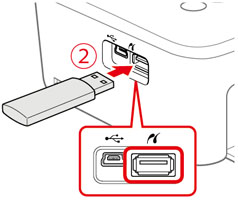
2. The following screen appears on the printer's [LCD monitor].

3. Press the <  ><  >buttons to select an image to print.
4. Press the <  ><  > buttons to specify the number of prints.

5. Press the <  > button to start printing.

REFERENCE
- While printing, paper passes in and outof the back of SELPHY several times.Do not touch the paper until printing isfinished and the print is ejected onto thepaper cassette.
- Do not allow 19 or more prints tocollect in the ejection area on the papercassette.
- To cancel printing in progress, alwayspress the <
 > button. > button.
6. Add more paper as needed.
- If a message indicates that the paperhas run out, remove the paper cassettewithout turning off the power.
- Add more paper to the cassette and reinsert the cassette in SELPHY.
7. Change the ink cassette asneeded.
- If a message indicates that the inkhas run out, open the ink cassettecompartment cover without turning off thepower.
- To remove the ink cassette, move thelock in the direction shown. Insert a new ink cassette.
CAUTION
- Never pull out the paper cassette, open the ink cassette compartment cover, or remove a memory card while printing or when you hear printer operation sounds immediately after it has been turned on. This may damage the printer.
- To cancel printing in progress, always press the <
 > button. Printing cannot be canceled by pressing the < > button. Printing cannot be canceled by pressing the < > button, and unplugging the printer may damage it. > button, and unplugging the printer may damage it.
|
| Related Info |
Printing images with the date (SELPHY CP910)
Choosing a Layout (Page Layout) and Printing (SELPHY CP910)
|